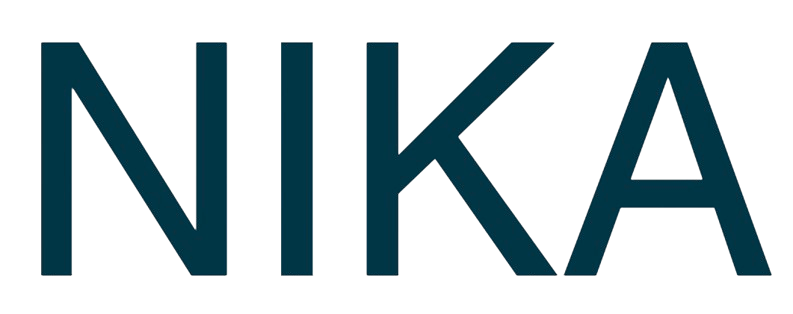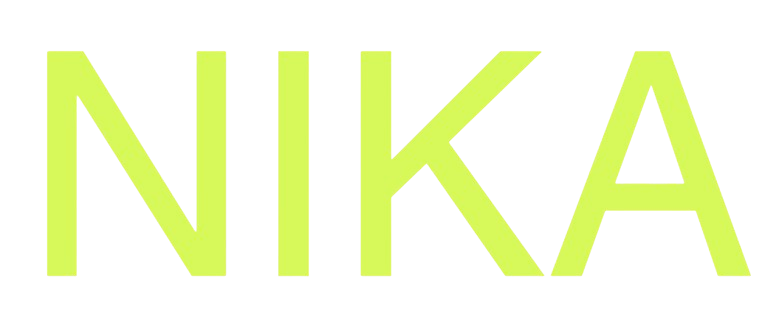This product is currently still early in testing. Features and functionality may change drastically. If you are interested in accelerating this feature to your specific needs, you may talk to us at [email protected].
Google Earth Engine Integration
Nika provides native integration with Google Earth Engine (GEE), enabling you to access the world’s largest satellite imagery archive and perform cloud-based geospatial analysis directly within your Nika workspace.Native Earth Engine API Support
Seamless Python Integration
Nika supports the officialearthengine-api Python library natively, allowing you to run Earth Engine code directly in your Nika workspace without additional setup or configuration.
Key Features:
- Native API Support: Full access to Earth Engine’s Python API
- Credential Management: Secure handling of GEE credentials
- Cloud Processing: Leverage Earth Engine’s distributed computing
- Real-time Results: Instant visualization of analysis outputs
- Batch Processing: Handle large-scale geospatial operations
Why Earth Engine Integration Matters
Google Earth Engine provides access to:- Petabytes of satellite imagery from Landsat, Sentinel, and other missions
- Global-scale datasets for environmental monitoring
- Cloud-based processing for computationally intensive analysis
- Time-series analysis capabilities for change detection
- Machine learning tools for automated feature extraction
Getting Started
Setting Up Earth Engine Credentials
- Create Earth Engine Account: Sign up at earthengine.google.com
- Generate Service Account: Create credentials in Google Cloud Console
- Upload Credentials: Add your
ee-credentials.jsonto Nika workspace - Verify Connection: Test your Earth Engine access
Basic Earth Engine Workflow
Advanced Integration with geemap
Leveraging Dr. Wu Qiusheng’s geemap
Nika fully supports geemap, the powerful Python package created by Dr. Wu Qiusheng (@giswqs) that simplifies Earth Engine data visualization and analysis.Enhanced Visualization Capabilities
Interactive Analysis Tools
Use Cases
Environmental Monitoring
Agricultural Analysis
Climate Research
Best Practices
Credential Management
- Store credentials securely in Nika workspace
- Use service accounts for production applications
- Regularly rotate credentials
- Monitor API usage and quotas
Performance Optimization
- Use appropriate spatial and temporal filters
- Leverage Earth Engine’s cloud processing
- Implement efficient data structures
- Cache frequently accessed datasets
Data Quality
- Validate input data sources
- Check for cloud cover and data gaps
- Implement quality control measures
- Document data processing workflows
Advanced Features
Custom Earth Engine Functions
Batch Processing
Troubleshooting
Common Issues
Authentication Problems- Verify Earth Engine account activation
- Check credential file format and permissions
- Ensure proper service account setup
- Validate API quotas and limits
- Optimize spatial and temporal filters
- Use appropriate data collections
- Implement efficient processing chains
- Monitor Earth Engine usage quotas
- Verify dataset availability and access permissions
- Check temporal and spatial coverage
- Validate data quality and completeness
- Monitor Earth Engine service status
Support Resources
Documentation
Community
Get Expert Help
Talk to a Geospatial Expert
Need help with your geospatial projects? Our team of experts is here to assist you with implementation, best practices, and technical support.
Other ways to get help:
- Guides: Use the /guides tab for detailed tutorials
- Community: Ask questions in our community forum
- Support: Send us a support request