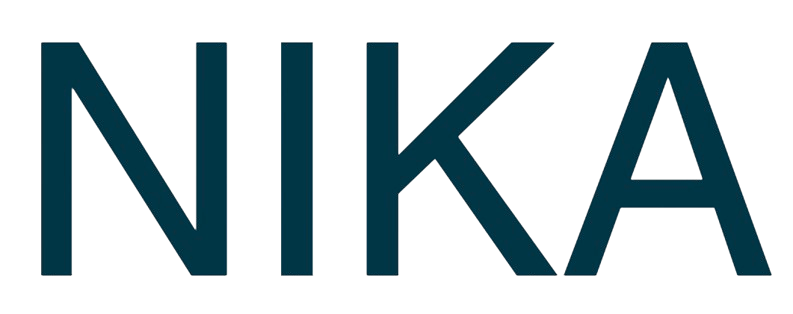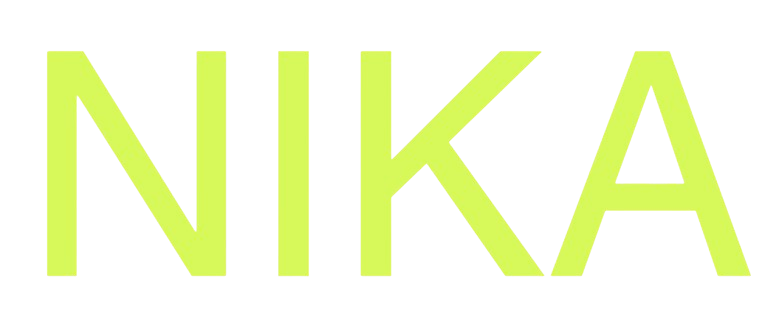Getting Started with NikaWorkspace
Welcome to Nika! This guide will help you get familiar with the platform and start your first project.Prerequisites
Before you begin, make sure you have:- Nika Account: Sign up at https://planet.nika.eco
- Onboarding: Book and complete your onboarding call to get trial access
Step 1: Manage Data Workspaces
- Project: Each of your workspaces is a logical separation for project management, to keep your resources such as file storage, notebooks, maps and databases separate.
- Login: Visit https://planet.nika.eco and sign in
- Dashboard: You’ll see your main dashboard with access to a default workspace if you log in for the first time
- Navigation: Click on the default workspace to open, use the left sidebar to navigate between different tools
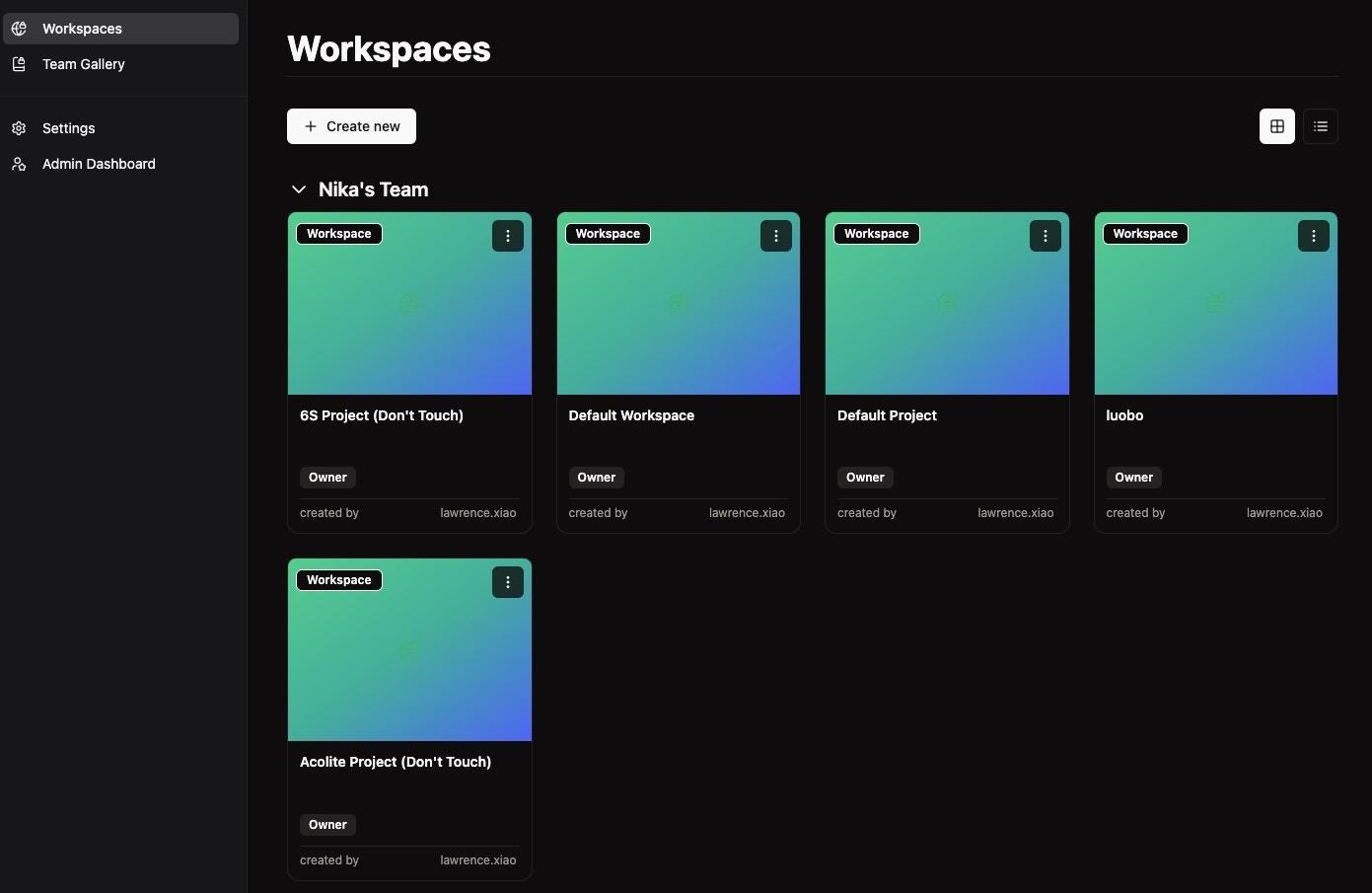
Step 2: Explore the Interface
Main Components
- Left Sidebar: Navigation between Nika products
- Top Bar: User settings, notifications, and help
- Main Area: Content area that changes based on selected tool
- Right Panel: Context-sensitive tools and options
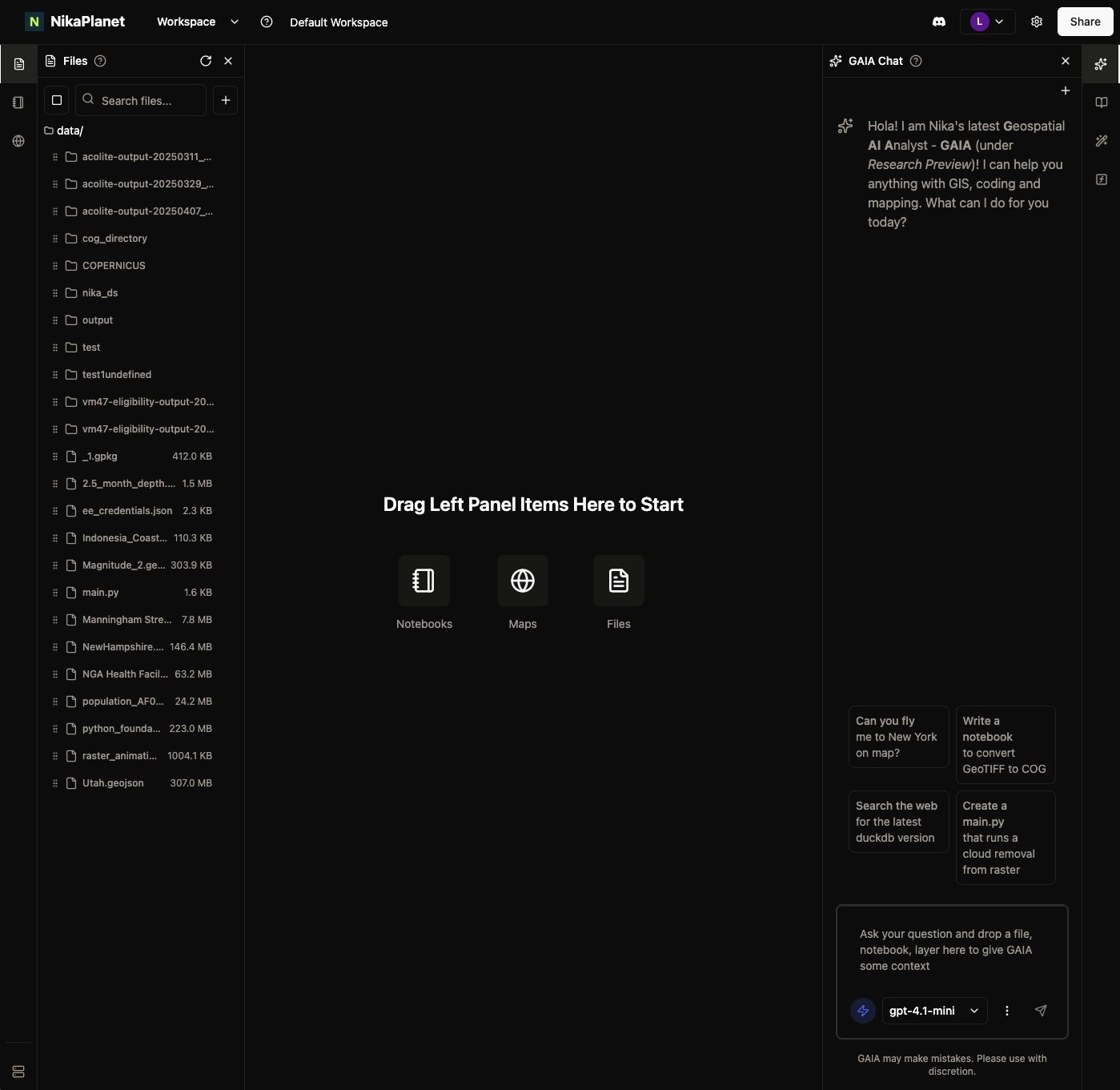
Available Tools in Nika
- Nika Notebooks: Data analysis, notebooks and VM
- Nika Map: Interactive map visualization
- Nika Studio: Application development
- Publish to Nika Hub: Community and team internal sharing
- Nika Labeler: Image annotation
- Nika ETL: Data processing pipelines
- Nika Database Engine: Intergration with your existing databases or one click creation of Nika managed DuckDB instance
- Nika GAIA: Nika’s AI Agent for coding and mapping
Create a New Map
- Click Map icon in the left sidebar
- Click ”+” button to create new map
- Drag files from the files list in left sidebar to add as layer to the open map. Note: drop to the center of the map to trigger
Add to Mapinstead of opening file
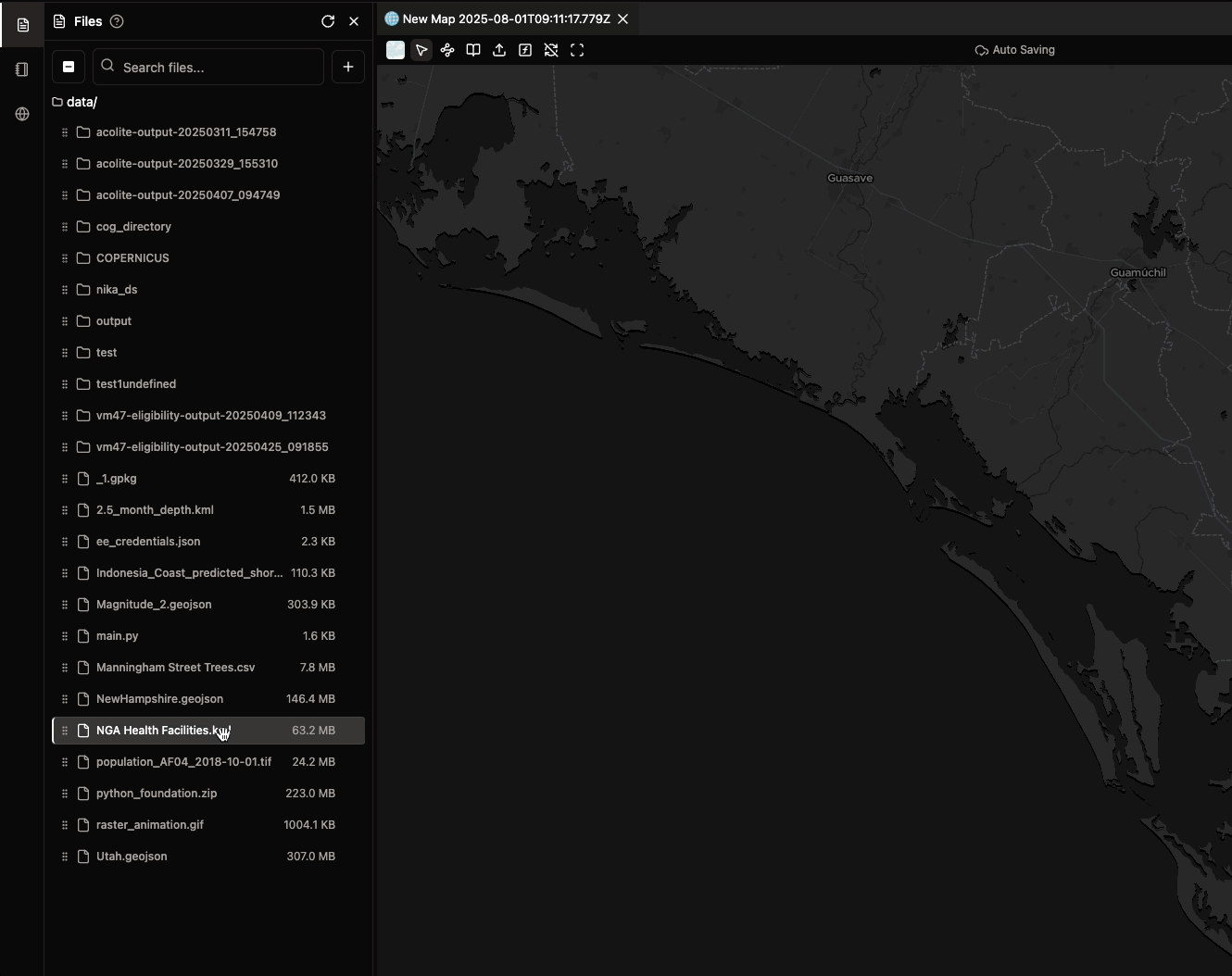
Create a New Notebook
- Click Notebook icon in the left sidebar
- Click ”+” button to create new notebook
- Click Machine icon at bottom left to then start the machine
- Run code in your notebook by following this guide
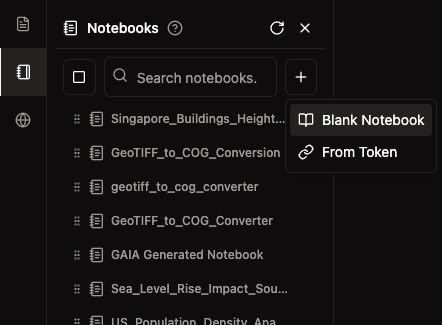
Step 3: Upload Your First Data
Upload Files
- Click “Files” in the left sidebar
- Click “Upload” button and select your files from desktop
- Drag and Drop alternaitvely, drag multiple files and drop them on the file list when left sidebar is open
- Wait for processing to complete
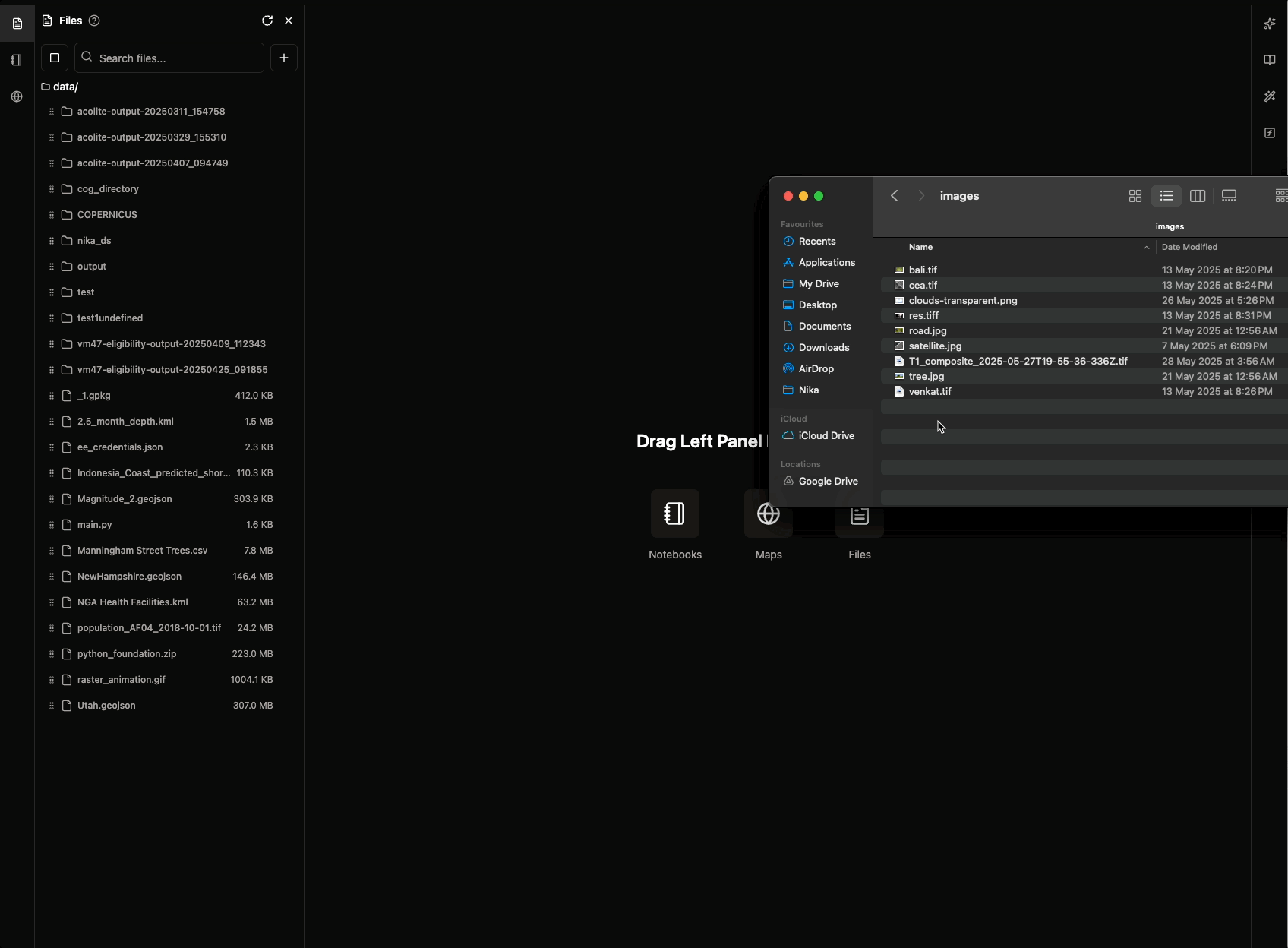
Design of Nika File Storage
- Size Limit: Theoretically Nika Cloud FS can host up to 100s of TB size per workspace
- Integration: These files are natively accessible in your notebook code through secure connection, and adding them as layer to map is as easy as drag and drop on map
- Editor: For certain formats like .py, .json, .js, you can double click to open the file in Nika web UI and edit them directly
- Machine Learning: If you are try to train machine learning models over a large groups of test/train/eval split datasets, Nika FS is the best option as your machine learning code in notebook work immediately on files
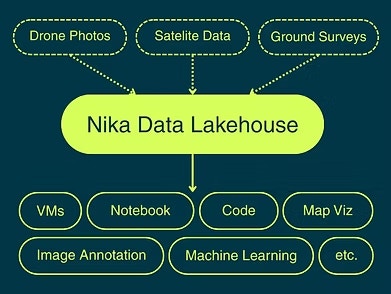
Next Steps
Now that you’re familiar with the basics:- Try Making a Map: Follow the Create NikaMap Tutorial guide
- Start Data Analysis: Follow the Create Notebook Tutorial guide
- Explore Features: Check out the other guides in this section
- Join Community: Visit NikaHub to see examples
Get Expert Help
Talk to a Geospatial Expert
Need help with your geospatial projects? Our team of experts is here to assist you with implementation, best practices, and technical support.
Other ways to get help:
- Guides: Use the /guides tab for detailed tutorials
- Community: Ask questions in our community forum
- Support: Send us a support request