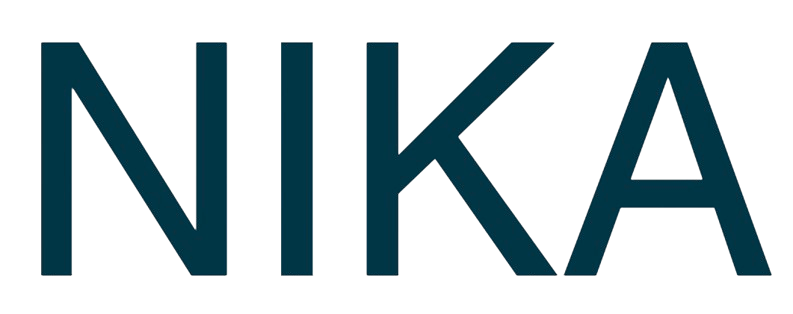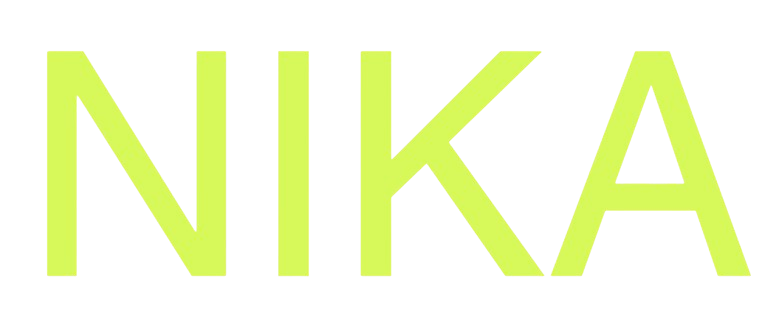Step 1: Quick AI Edit
Built-in AI Suggestions
- Trigger AI Edit: Press
Cmd/Ctrl + Kor click the AI edit button in the code block toolbar - AI Analyzes Code: AI reviews your code and suggests improvements
- Green Suggestions: AI suggestions appear in green text
- Preview Execution: Code runs with suggested changes even before accepting
Accepting Changes
- Line by Line: Accept individual suggestions one at a time
- Accept All: Accept all AI suggestions at once
- Undo Actions: Use
Ctrl + Zto undo accept/reject actions - Preview Mode: See how code performs with suggestions before committing
AI Edit Features
- Context-Aware: AI understands your notebook’s full context
- Smart Suggestions: Intelligent code improvements and optimizations
- Real-time Preview: Test suggested changes immediately
- Flexible Control: Accept, reject, or modify suggestions as needed
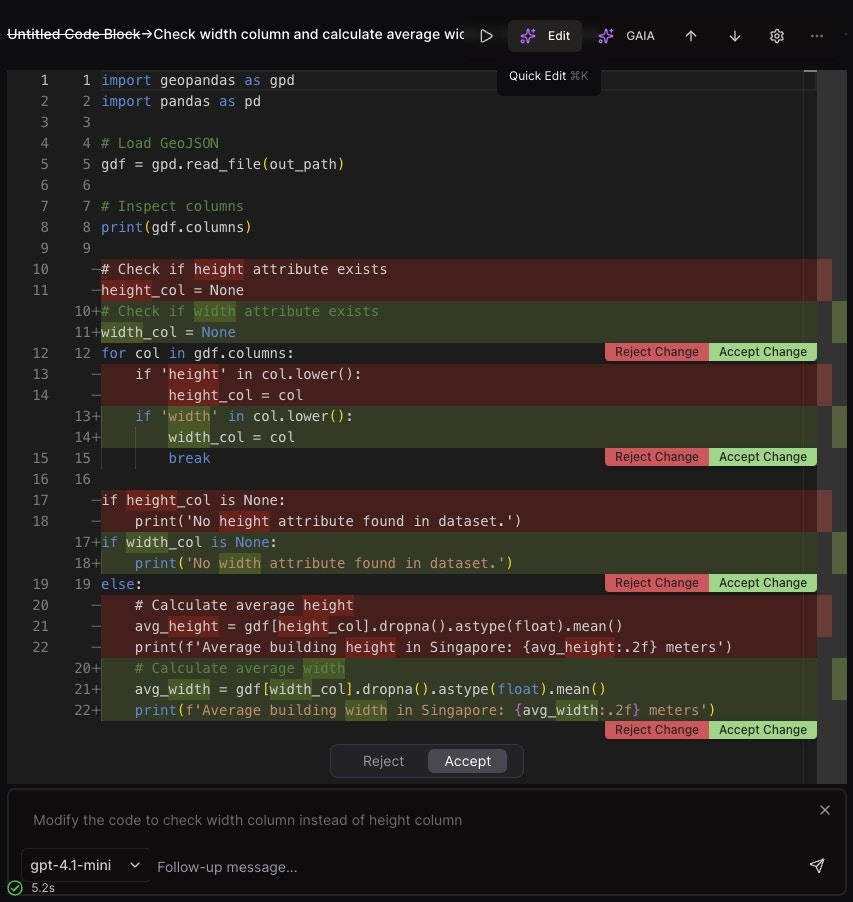
Step 2: Error Resolution with GAIA
”Resolve in GAIA” Button
When code encounters errors:- Error Occurs: Code execution fails with detailed error message
- Click “Resolve in GAIA”: Click the blue button in the error output
- AI Agent Activation: Nika’s AI agent analyzes the entire notebook context
- Comprehensive Analysis: AI looks at the bigger picture, not just the error
GAIA’s Analysis
- Full Context: Analyzes entire notebook, not just the error line
- Dependency Tracking: Understands library imports and dependencies
- Data Flow: Tracks how data flows through your analysis
- Best Practices: Suggests improvements based on coding standards

Step 3: GAIA Chat Interface
AI-Powered Chat
After clicking “Resolve in GAIA”:- Chat Panel Opens: GAIA chat panel appears on the right side
- Error Context: AI shows understanding of the error and notebook context
- Interactive Chat: Ask questions and get AI assistance
- Streaming Responses: See AI responses stream in real-time
Chat Features
- Natural Language: Ask questions in plain English
- Code Modifications: AI can modify your notebook directly
- Explanation: Get detailed explanations of errors and solutions
- Step-by-Step: Receive guided solutions for complex problems
Example Chat Interaction
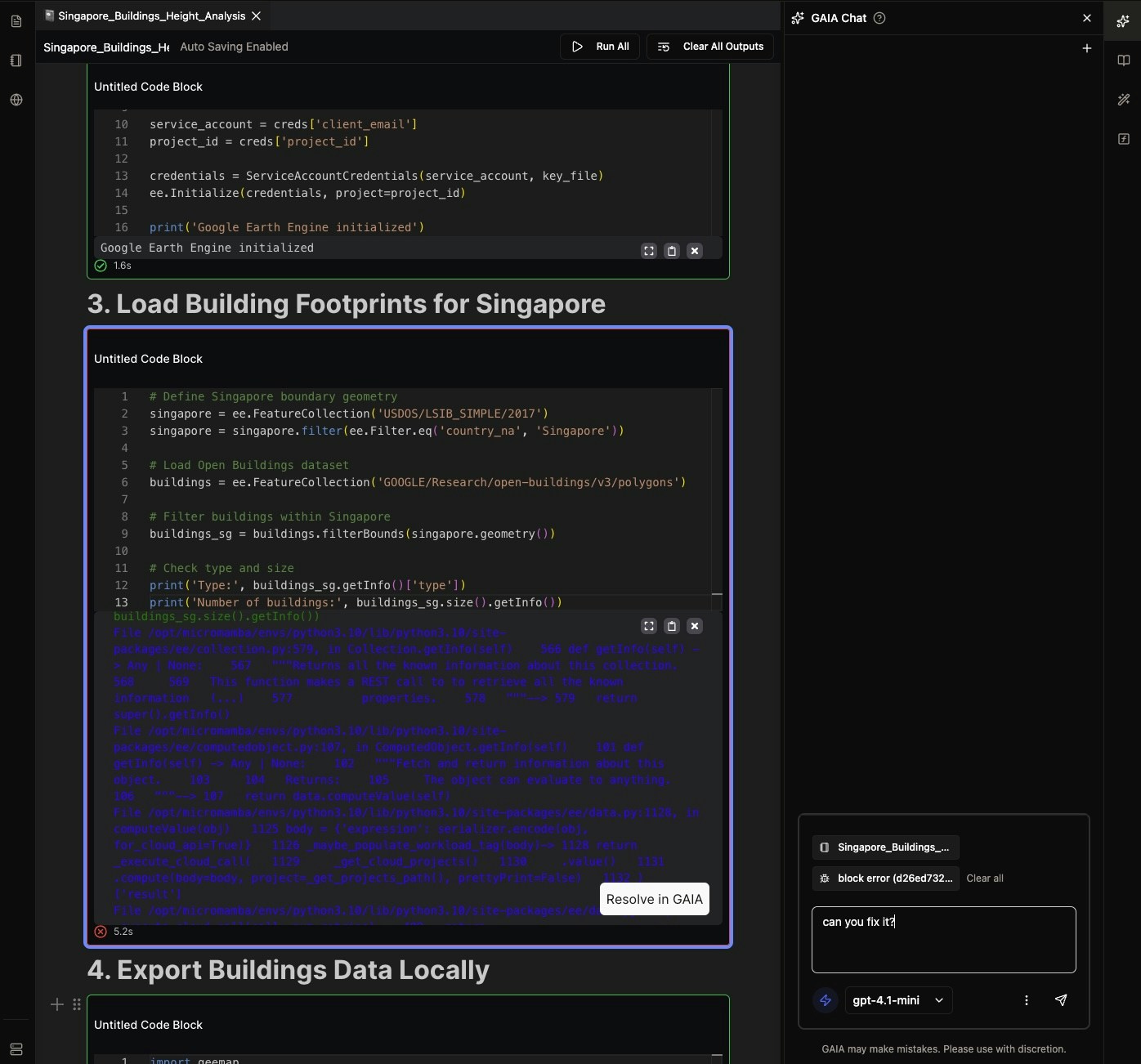
Step 4: AI-Powered Code Execution
Streaming AI Execution
- Real-time Modifications: AI can modify your notebook as you chat
- Direct Integration: Changes appear directly in your code blocks
- Context Preservation: AI maintains your notebook’s structure and flow
- Immediate Testing: Modified code can be executed right away
AI Model Selection
- GPT-4.1-mini: Fast and efficient AI model for quick responses
- Context-Aware: Model understands your specific notebook context
- Error-Specific: Tailored responses based on the exact error encountered
- Learning: AI learns from your coding patterns and preferences
Step 5: Advanced AI Features
Intelligent Code Suggestions
- Auto-completion: AI suggests code completions as you type
- Import Optimization: Automatically suggest and add required imports
- Error Prevention: Catch potential errors before they occur
- Performance Optimization: Suggest more efficient code patterns
Context-Aware Assistance
- Notebook History: AI remembers previous code blocks and outputs
- Data Understanding: AI understands your data structures and types
- Library Knowledge: AI knows about available libraries and their usage
- Best Practices: Suggest improvements based on coding standards
Next Steps
Now that you can use AI coding features:- Practice AI Edit: Try
Cmd/Ctrl + Kon your code blocks - Test Error Resolution: Use “Resolve in GAIA” when you encounter errors
- Explore Chat: Ask GAIA questions about your code and data
- Learn Patterns: Observe how AI suggests improvements
Get Expert Help
Talk to a Geospatial Expert
Need help with your geospatial projects? Our team of experts is here to assist you with implementation, best practices, and technical support.
Other ways to get help:
- Guides: Use the /guides tab for detailed tutorials
- Community: Ask questions in our community forum
- Support: Send us a support request