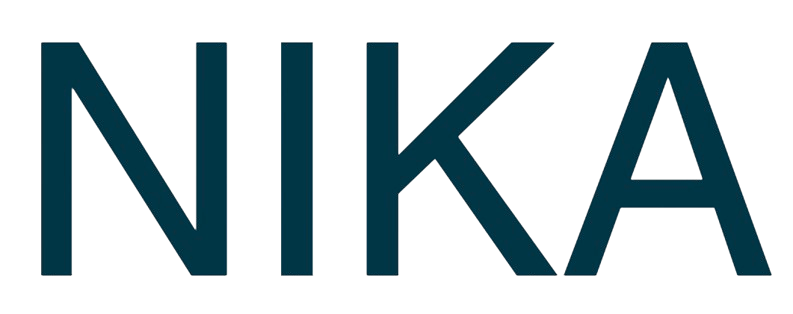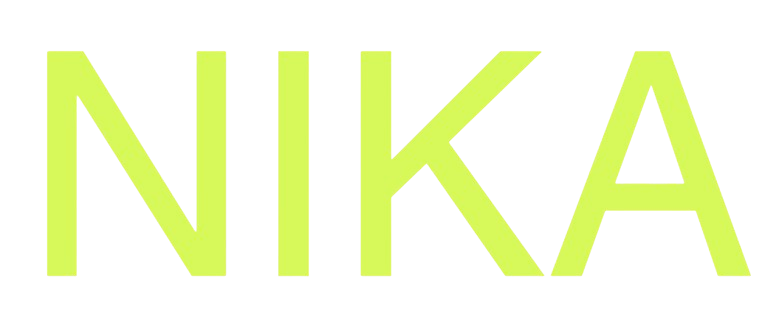Step 1: Run Individual Code Blocks
Method 1: Hover Menu Run Button
- Hover Over Code Block: Hover over any code block
- Click Run Button: Click the play button (▶️) that appears in the hover menu
- Code Executes: Code runs and output streams in below the block
- Status Updates: Green checkmark shows successful execution
Method 2: Keyboard Shortcut
- Select Code Block: Click on the code block you want to run
- Press Shift+Enter: Use the keyboard shortcut to execute
- Code Executes: Code runs and cursor moves to next block
- View Results: See streaming output in real-time
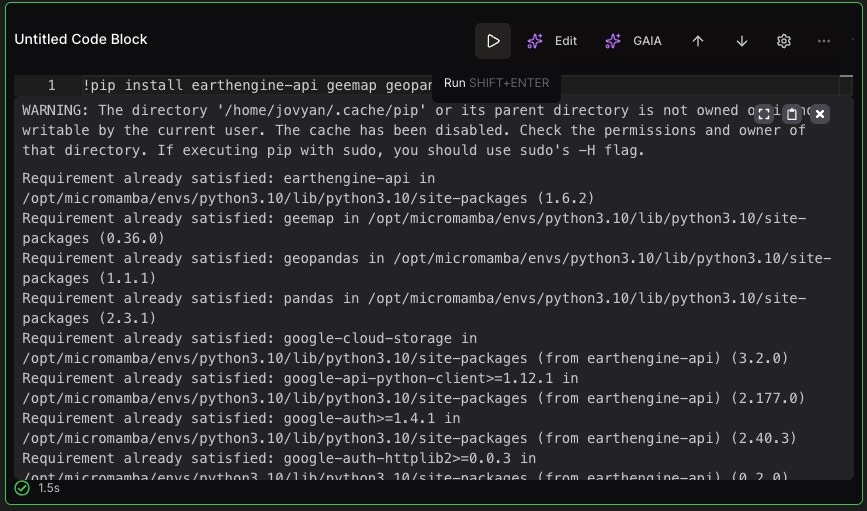
Step 2: Run All Code Blocks
Run All Feature
- Click “Run All”: Use the “Run All” button in the top-right toolbar
- Sequential Execution: All codeNo Dragging Required blocks execute in order from top to bottom
- Progress Tracking: Watch as each block executes in sequence
- Complete Execution: All blocks finish with results displayed
Clear All Outputs
- Click “Clear All Outputs”: Remove all execution results
- Fresh Start: Start with clean output areas
- Re-run: Execute blocks again as needed
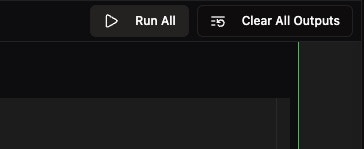
Step 3: Handle Exceptions and Errors
Exception Display
When code encounters errors:- Detailed Error Messages: Full exception details are displayed
- Traceback Information: Complete stack trace for debugging
- Error Context: Shows exactly where the error occurred
- Helpful Details: Error messages provide debugging guidance
AI-Powered Debugging
- “Resolve in GAIA” Button: Click to get AI assistance with errors
- Smart Suggestions: AI provides code fixes and explanations
- Context-Aware Help: AI understands your notebook context
- Learn More: See AI Coding in Notebook for detailed AI features
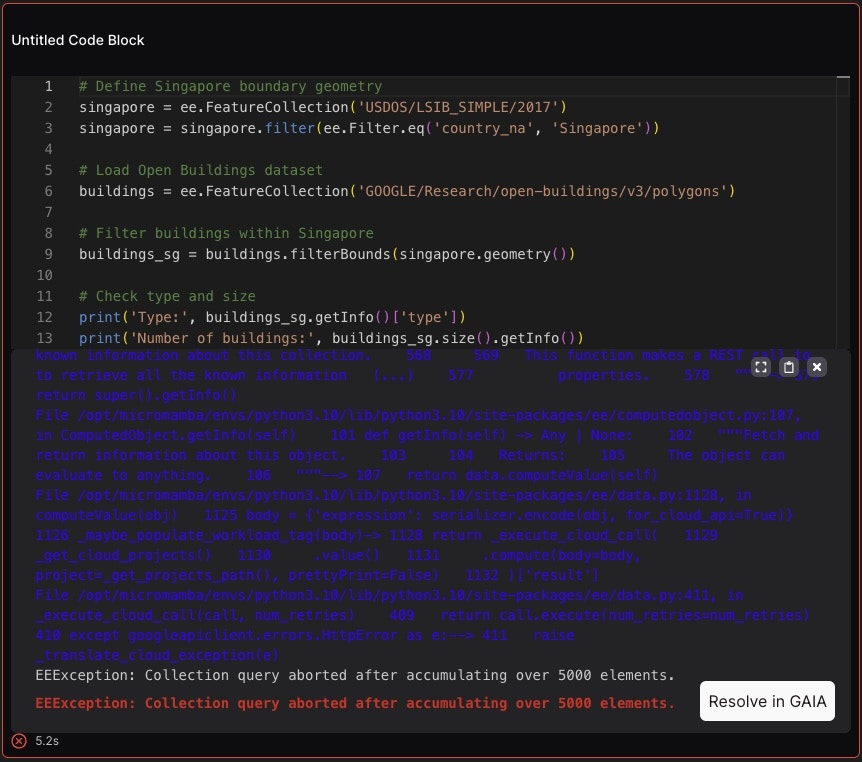
Step 4: Code Quality Features
Real-Time Code Linting
- Syntax Checking: Python syntax is checked after each line change
- Error Highlighting: Syntax errors are highlighted immediately
- Best Practices: Suggestions for code improvements
- Instant Feedback: Get feedback as you type
Autocompletion (Coming Soon)
- Tab Key Trigger: Press Tab to trigger code completion
- Context-Aware: Suggestions based on notebook context
- Smart Predictions: AI-powered code completion
- Variable Recognition: Understands variables in your notebook
Step 5: Reorder Code Blocks
Easy Block Reordering
- Use Arrow Buttons: Click up/down arrow buttons in block toolbar
- Shift Blocks: Move blocks up or down without dragging
- Visual Feedback: See blocks move in real-time
- Maintain Order: Keep logical flow of your analysis
Block Management
- Shift Up: Move block to previous position
- Shift Down: Move block to next position
- Dragging: Dragging block for reordering in a longer range
- Preserve Output: Block outputs move with the code
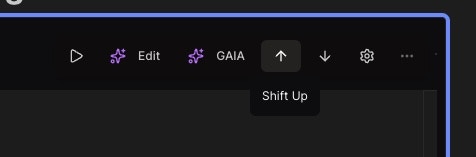
Step 6: Streaming Execution
Background Execution
- Streaming Output: Results stream in real-time from kernel
- Leave and Return: Close workspace, return hours later
- Persistent Execution: Long-running code continues in background
- Output Preservation: All results are saved and displayed
Long-Running Tasks
Benefits of Streaming
- No Time Pressure: Start long tasks and walk away
- Resource Efficiency: Use compute resources effectively
- Progress Monitoring: Check progress when you return
- Reliable Execution: No interruption from browser closure
Step 7: Code Execution Examples
Basic Code Execution
Library Installation
Error Handling Example
Best Practices
Code Organization
- Logical Flow: Arrange blocks in logical order
- Clear Comments: Add comments to explain your code
- Modular Code: Break complex tasks into smaller blocks
- Error Handling: Use try-catch blocks for robust code
Execution Strategy
- Test Small: Run small code blocks first
- Incremental Development: Build analysis step by step
- Save Results: Save intermediate results for long tasks
- Monitor Resources: Keep track of memory and CPU usage
Performance Tips
- Use Streaming: Leverage background execution for long tasks
- Efficient Code: Write optimized, vectorized code
- Batch Processing: Process data in manageable chunks
- Resource Management: Clean up large variables when done
Troubleshooting
Common Issues
- Code Not Running: Check if VM is started and ready
- Syntax Errors: Use the real-time linting to catch errors
- Long Execution: Use streaming execution for background tasks
- Memory Issues: Clear outputs or restart VM if needed
Solutions
- Restart VM: Stop and restart if VM becomes unresponsive
- Clear Outputs: Use “Clear All Outputs” to free memory
- AI Debugging: Use GAIA for help with complex errors
- Contact Support: Get help for persistent issues
Next Steps
Now that you can run code effectively:- AI Assistance: Learn about AI Coding in Notebook for debugging
- Install Libraries: Check Supported Python Libraries
- Start Machine: Learn about Starting Your Machine
- Publish Results: Publish Your Notebook to share your work
Get Expert Help
Talk to a Geospatial Expert
Need help with your geospatial projects? Our team of experts is here to assist you with implementation, best practices, and technical support.
Other ways to get help:
- Guides: Use the /guides tab for detailed tutorials
- Community: Ask questions in our community forum
- Support: Send us a support request