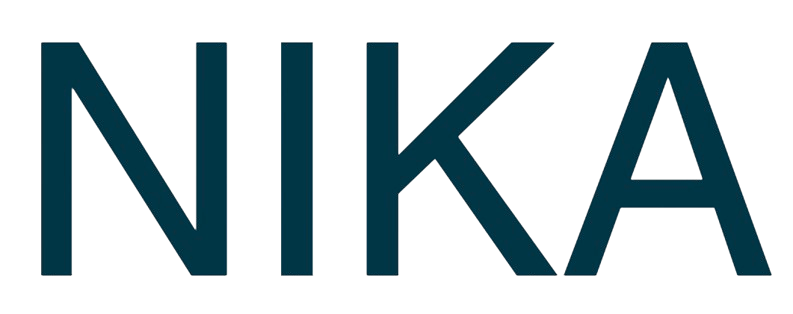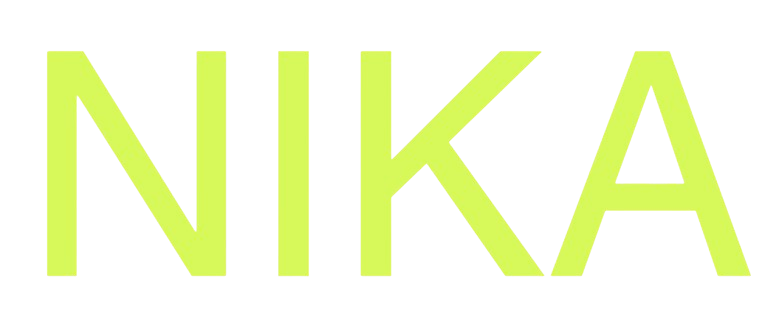Step 1: Understanding Collaborative Mapping
What is Collaborative Mapping?
- Real-time Collaboration: Multiple users can edit the same map simultaneously
- Auto-saving: All changes are automatically saved and synced
- Conflict Prevention: Layer blocking prevents race conditions
- Low Latency: Changes appear to other users almost instantly with the exception of large dataset initial load
Collaboration Features
- Live Cursors: See where other users are working on in the same map
- Edit History: Track who made what changes in the edit log (to be built soon)

Step 2: Share Your Map for Collaboration
Enable Collaboration
- Through NikaWorkspace: As NikaMap is created under NikaWorkspace, simply invite others (same org or external) to the same worksapce to have immediate access
- Share Static Version in NikaHub: The other option is to share the view-only snapshot of your map created by publishing it to NikaHub with various permission levels. See Publish a Map (with Access Control) for more details
Permission Levels
- View Only: Users can view but not edit
- Commentator: Users can view and comment but not edit
- Edit: Users can make changes to the map
- Admin: Users can manage the map and permissions
- Owner: Full control over the map
Step 3: Real-time Editing
Start Editing
- Enter Edit Mode: Right click on a layer to find edit option or double click the layer on map to enter edit mode
- Make Changes: Edit features, drag the handle around or use draw tools to add new data to the same layer
- Save Changes: Click the tick in the layer list, or click empty spaces on map to leave the edit mode, which will trigger automatic save and sync
Troubleshooting Any Issues
Common Issues
- Layer Won’t Show on Map: If the layer source GeoTIFF or COG, check whether the source file is still there
- Changes Not Syncing: Check your internet connection stability, if connection is regained, the previous edit should auto flow through immediately too
- Performance Issues: Reduce the number of very dense vector layers which are the usual performance bottlenecks especially if the polygon shapes are complex
Other Solutions
- Refresh Map: Close the Map panel and double click to reopen it
- Support: Contact support for persistent issues
Get Expert Help
Talk to a Geospatial Expert
Need help with your geospatial projects? Our team of experts is here to assist you with implementation, best practices, and technical support.
Other ways to get help:
- Guides: Use the /guides tab for detailed tutorials
- Community: Ask questions in our community forum
- Support: Send us a support request