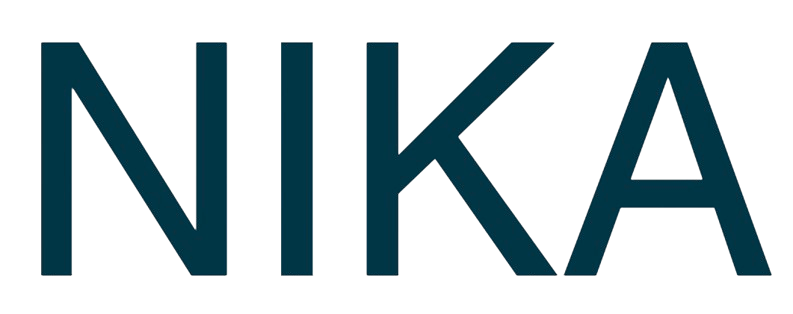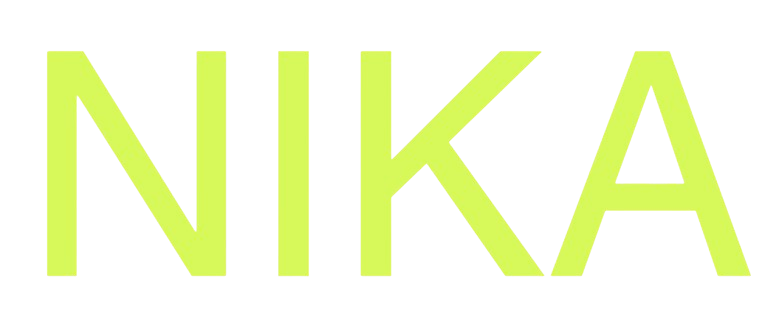Step 1: Create a Blank Notebook
Click the ”+” Icon
- Navigate to Notebooks: Click on “Notebooks” in the left sidebar
- Click ”+” Button: Click the ”+” button in the notebook list
- Select “Blank Notebook”: Choose “Blank Notebook” from the dropdown menu
- Notebook Created: A new blank notebook opens automatically
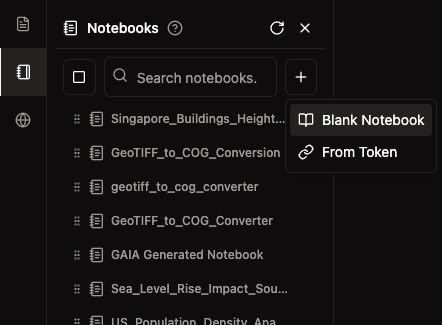
Auto-Save Feature
- Everything Auto-Saved: All changes are automatically saved
- No Manual Saving: No need to click save buttons
- Cross-Session Persistence: Notebook persists across browser sessions
- Team Sync: Changes sync automatically with team members
Step 2: Rename Your Notebook
Edit the Title
- Click Title Area: Click on the notebook title at the top left
- Type New Name: Enter a descriptive name for your notebook
- Auto-Save: The new name is automatically saved
- Professional Naming: Use clear, descriptive names like “Data Analysis Project” or “Machine Learning Model”
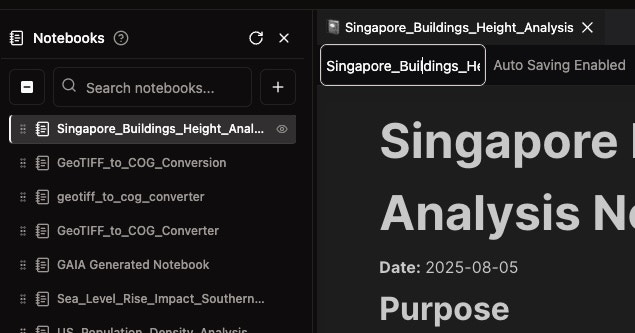
Naming Best Practices
- Descriptive Names: Use names that describe the content or purpose
- Date Format: Include dates if relevant (e.g., “Analysis_2025_08_05”)
- Project Context: Include project or client names if applicable
- Version Numbers: Add version numbers for iterative work
Step 3: Alternative - Duplicate Existing Notebook
Right-Click Method
- Find Notebook: Locate the notebook you want to duplicate in the list
- Right-Click: Right-click on the notebook name
- Select “Duplicate”: Choose “Duplicate” from the context menu
- New Copy Created: A copy of the notebook is created with “(Copy)” suffix
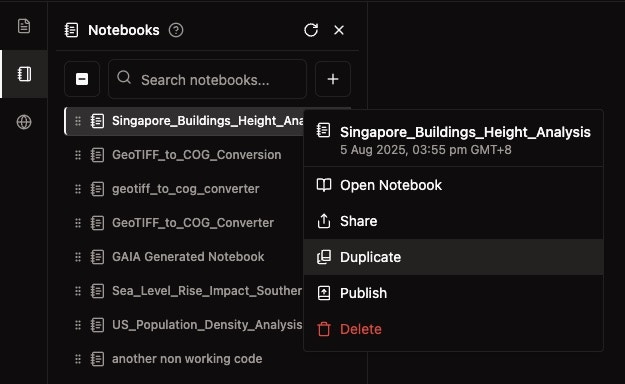
When to Duplicate
- Template Use: Duplicate notebooks that serve as templates
- Version Control: Create copies before making major changes
- Team Sharing: Duplicate shared notebooks via link from another workspace to share notebook with others securely
- Experiment Safely: Test changes on a copy before modifying original
Step 4: Add Content as Blocks
Adding New Blocks
Method 1: Click ”+” Icon
- Find ”+” Button: Look for the ”+” icon on the left of any row
- Click ”+”: Click the ”+” button to add a new block
- Select Block Type: Choose from the available block types
- Block Added: New block appears below the current row
Method 2: Keyboard Shortcut
- Press ”/”: Type ”/” in any empty row to trigger block selection
- Choose Block: Select the desired block type from the menu
- Block Created: New block is created with the selected type
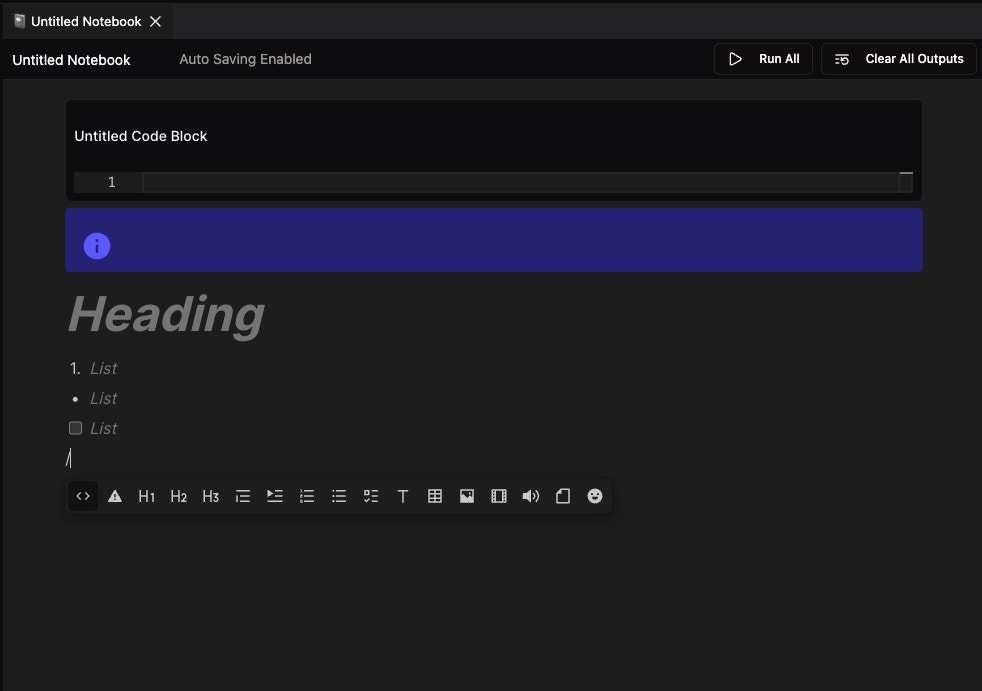
Block Toolbar
The floating toolbar provides quick access to:- Code Block:
< >icon - Alert Block:
▲icon - Headings: H1, H2, H3 options
- Lists: Numbered, bulleted, and checkbox lists
- Media: Images, video, audio, and file attachments
- Formatting: Text blocks, tables, and emojis
Block Types Available
Code Block
- Python Code: Write and execute Python code
- Kernel Integration: Runs in the selected VM kernel
- Output Display: Shows results, plots, and errors
- Variable Persistence: Variables persist across cells
Alert Block
- Important Information: Highlight important notes with blue info boxes
- Warning Messages: Display warnings and cautions
- Info Boxes: Provide additional information with white ‘i’ icon
- Customizable: Choose different alert styles
Content Blocks
- Headings: Create section headers (H1, H2, H3)
- Paragraphs: Add plain text paragraphs
- Lists: Create bulleted lists (•), numbered lists (1.), and checkboxes (☐)
- Tables: Create data tables with grid layout
Media Blocks
- Images: Insert images or GIFs to your notebook
- Video Clips: Add video content to your analysis
- Audio: Include audio files for multimedia notebooks
- File Attachments: Attach documents and other files
Key Features
Auto-Save and Persistence
- Real-time Save: Changes are saved automatically
- No Manual Save: No need to click save buttons
- Cross-session: Notebook persists across browser sessions
- Team Sync: Changes sync with team members
Collaborative Features
- Multiple Users: Multiple team members can work simultaneously
- Live Cursors: See where others are working
- Change Indicators: Visual indicators for recent changes
- Auto-sync: Changes sync automatically across users
Enhanced Over Jupyter
- Rich Media: Support for images, videos, and audio
- Interactive Lists: Checkbox lists and interactive elements
- Alert Blocks: Highlight important information
- Better UI: Modern, intuitive interface
- Team Collaboration: Real-time collaborative editing
Best Practices
Notebook Organization
- Clear Structure: Organize notebooks logically with headings
- Descriptive Names: Use clear, descriptive names
- Documentation: Add markdown cells for documentation
- Modular Code: Break code into logical sections
Content Creation
- Use Alerts: Highlight important information with alert blocks
- Rich Media: Include images and videos to enhance analysis
- Interactive Elements: Use checkboxes and lists for organization
- Clear Documentation: Document your analysis process
Collaboration
- Communication: Communicate with team members
- Clear Comments: Add clear comments to your code
- Regular Updates: Keep notebooks current and updated
- Share Knowledge: Use notebooks to share knowledge
Next Steps
Now that you’ve created your notebook:- Add Content: Start adding code blocks and documentation
- Run Code: Learn about Running Code in Notebook
- Use Libraries: Explore Supported Python Libraries
- Publish: Publish Your Notebook to share with others
Get Expert Help
Talk to a Geospatial Expert
Need help with your geospatial projects? Our team of experts is here to assist you with implementation, best practices, and technical support.
Other ways to get help:
- Guides: Use the /guides tab for detailed tutorials
- Community: Ask questions in our community forum
- Support: Send us a support request