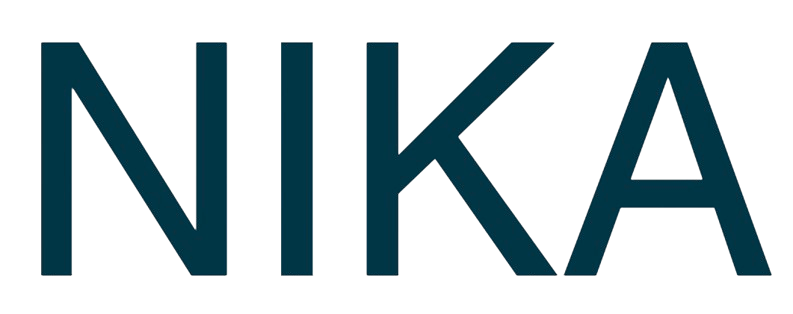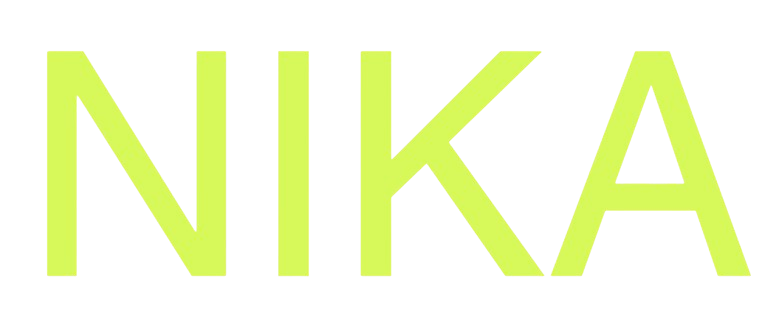!pip install in code blocks.
Step 1: Installing Libraries
Using pip install
Installation Process
- Run Installation: Execute the pip install command in a code cell
- Wait for Installation: Installation completes automatically
- Restart Kernel: Restart kernel if needed for some libraries
- Import and Use: Import and use the library in subsequent cells

Step 2: Popular Libraries
Data Analysis
- pandas: Data manipulation and analysis
- numpy: Numerical computing
- scipy: Scientific computing
- scikit-learn: Machine learning
Geospatial Libraries
- geemap: Google Earth Engine integration
- leafmap: Interactive mapping
- geopandas: Geospatial data analysis
- rasterio: Raster data processing
- folium: Interactive maps
- pyproj: Coordinate transformations
Machine Learning
- tensorflow: Deep learning framework
- pytorch: Machine learning library
- xgboost: Gradient boosting
- lightgbm: Light gradient boosting
Visualization
- matplotlib: Basic plotting
- seaborn: Statistical visualization
- plotly: Interactive plots
- bokeh: Interactive visualization

Step 3: Geospatial Libraries
Earth Engine Integration
Interactive Mapping
Geospatial Analysis
Step 4: Machine Learning Libraries
Deep Learning
Traditional ML
Step 5: Data Visualization
Static Plots
Interactive Plots
Step 6: Specialized Libraries
Image Processing
- opencv-python: Computer vision
- PIL/Pillow: Image processing
- scikit-image: Image processing
Statistical Analysis
- statsmodels: Statistical modeling
- pingouin: Statistical testing
- scipy.stats: Statistical functions
Database Integration
- sqlalchemy: Database ORM
- psycopg2: PostgreSQL adapter
- pymongo: MongoDB driver
Cloud Services
- boto3: AWS SDK
- google-cloud-storage: Google Cloud
- azure-storage-blob: Azure Storage
Step 7: Library Management
Version Management
Environment Management
- Automatic Installation: Libraries install automatically
- Version Compatibility: System handles version conflicts
- Dependency Resolution: Automatic dependency management
- Clean Environment: Fresh environment for each session
Best Practices
- Install as Needed: Install libraries when you need them
- Check Compatibility: Verify library compatibility
- Use Virtual Environments: Consider virtual environments for complex setups
- Document Dependencies: Keep track of required libraries
Enterprise Feature: Library Persistence (Coming Soon)
- Persistent Libraries: Enterprise users can persist libraries across kernel sessions
- GUI Management: Manage persistent libraries through a user-friendly interface
- Custom Environments: Create and maintain custom library environments
- Contact Support: Email support request for early access to this feature
Step 8: Troubleshooting
Common Issues
- Installation Fails: Check library name and internet connection
- Import Errors: Restart kernel after installation
- Version Conflicts: Install compatible versions
- Memory Issues: Use smaller libraries or optimize code
Solutions
- Restart Kernel: Often resolves import issues
- Check Documentation: Verify installation instructions
- Alternative Libraries: Use alternative libraries if needed
- Contact Support: Get help for persistent issues
Performance Tips
- Lazy Loading: Import libraries only when needed
- Memory Management: Monitor memory usage
- Efficient Libraries: Use efficient library alternatives
- Caching: Cache results to avoid recomputation
Next Steps
Now that you know about supported libraries:- Install Libraries: Start installing the libraries you need
- GDAL Setup: Check GDAL Installation (pre-installed)
- Run Code: Run Code in Notebook with your libraries
- Publish: Publish Your Notebook with your analysis
Get Expert Help
Talk to a Geospatial Expert
Need help with your geospatial projects? Our team of experts is here to assist you with implementation, best practices, and technical support.
Other ways to get help:
- Guides: Use the /guides tab for detailed tutorials
- Community: Ask questions in our community forum
- Support: Send us a support request