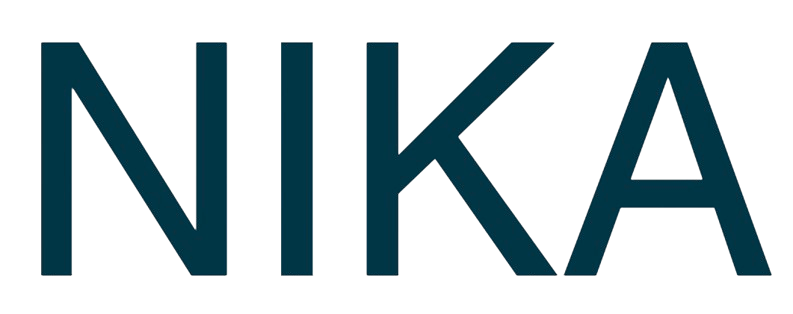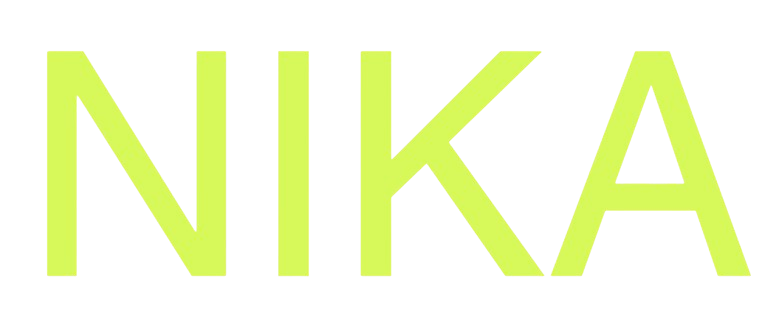Step 1: Access Publish Options
Method 1: Right-Click on Notebook List
- Open Notebook List: Navigate to your notebooks in the left panel
- Right-click Notebook: Right-click on the notebook you want to publish
- Select “Publish”: Choose the publish option from the context menu
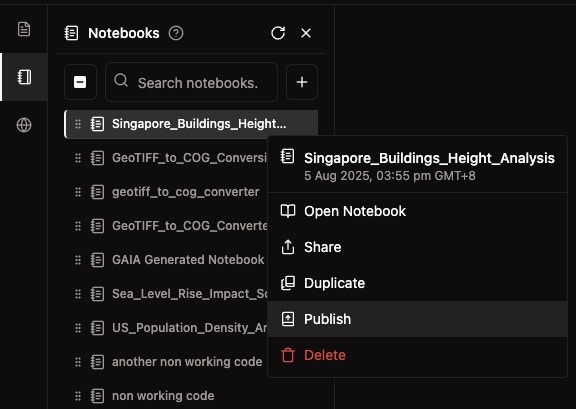
Method 2: Publish Button in Notebook
- Open Your Notebook: Open the notebook you want to publish
- Find Publish Button: Look for the publish button in the top toolbar
- Click Publish: Click the publish button to open the publish dialog
Step 2: Fill in Compulsory Fields
Required Information (marked with asterisk *)
- Title*: Enter a descriptive name for your published notebook
- Version*: Specify the version number (e.g., “1.0.0”)
- Category*: Add at least one category by clicking ”+ Add Category”
Optional Information
- Description: Add a detailed description of the notebook content (optional)
- Tags: Add relevant tags for categorization (optional)
Thumbnail Options
You have three options for creating a thumbnail:Option 1: URL
- Enter an image URL in the “Image URL” field
Option 2: Upload
- Click “Upload” and select an image file from your computer
Option 3: AI Generate (Recommended if no thumbnail)
- Click “AI Generate” with the sparkle icon
- AI will automatically create a relevant thumbnail based on your notebook content
Access Control Settings
- Public: Anyone from public can discover and access the notebook. All public content can be found at Nika Hub
- Password Protected: Anyone with the link can access with password. Share the link and password with specific users
- Restricted (Team Only): Only people from your organization can discover and access. All team published content can be found at Team Hub if you are already signed in
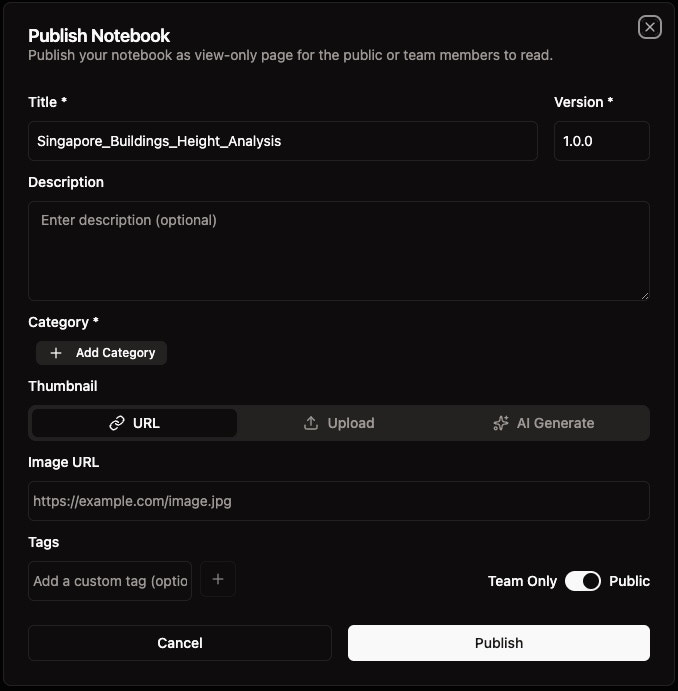
Step 3: Update Published Notebook
Access Update Options
- Open Published Notebook: Open your published notebook
- Find Update Button: Look for the update option in the publish dialog
- Modify Information: Change any of the following:
- Title and version
- Description
- Categories
- Thumbnail (URL, upload, or AI generate)
- Tags
- Access Control (Public, Password Protected, or Team Only)
Update Process
- Make Changes: Modify the desired information
- Review Settings: Double-check all settings
- Click “Update”: Click the update button to republish changes
- Alternative: Unpublish: Use “Unpublish” button to remove from public/team access
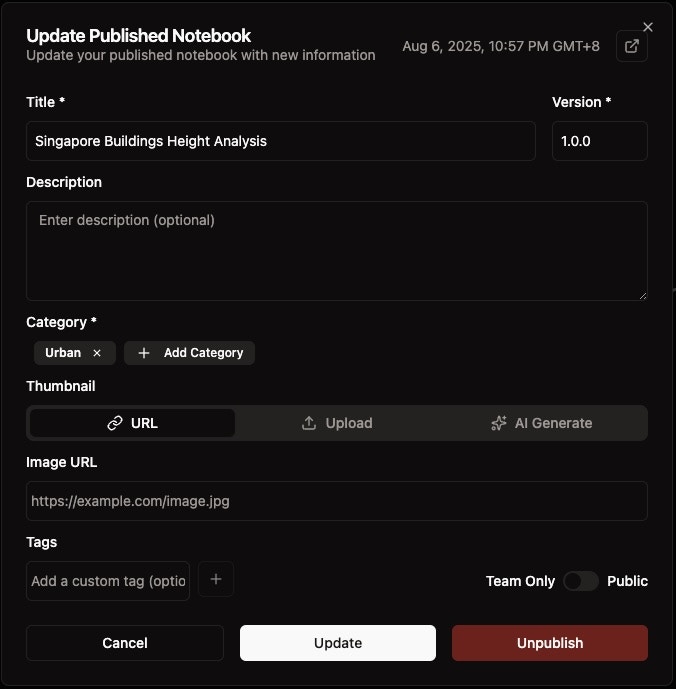
Step 4: View Published Notebook
Access Published Notebook
- Click Arrow Icon: Click the arrow icon at the top right of the publish dialog
- New Tab Opens: A new browser tab will open with your published notebook
- Static View: The notebook opens in a static, view-only format
Published Notebook Features
- View-Only Access: Users can view but not edit the notebook
- Code and Output: All code cells and their outputs are visible
- Interactive Elements: Notebook maintains interactive features
- Public Hub: If published publicly, the notebook appears in the NikaHub
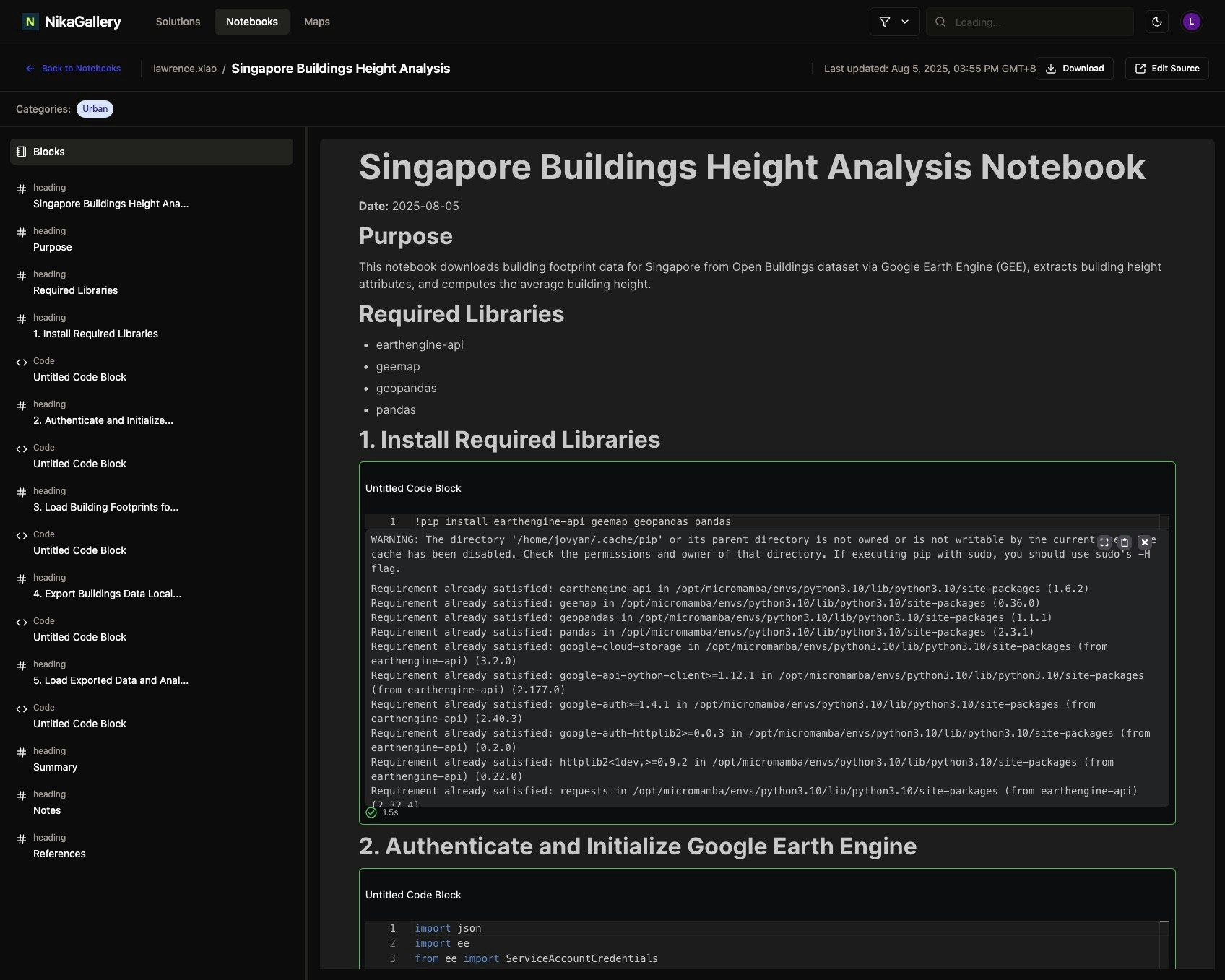
Publishing Options
Team-Only Publishing
- Restricted Access: Only team members can access the notebook
- Collaboration Features: Full collaborative editing capabilities
- Team Management: Team admins can manage access
- Private Sharing: Share within your organization only
Password Protected Publishing
- Controlled Access: Anyone with the link can access with password
- Secure Sharing: Share the link and password with specific users
- Flexible Control: Control who can access your notebook
- Easy Management: Change or remove password as needed
Public Publishing
- Public Access: Anyone can view the published notebook
- Hub Listing: Notebook appears in the public notebook hub
- Community Sharing: Share with the broader community
- Attribution: Proper attribution to your organization
Best Practices
Before Publishing
- Complete Your Analysis: Ensure all code cells are executed and results are visible
- Add Documentation: Include markdown cells explaining your analysis
- Test Functionality: Test all interactive elements
- Optimize Performance: Ensure good loading performance
Content Quality
- Accurate Analysis: Ensure analysis accuracy and validity
- Clear Visualizations: Create clear and informative visualizations
- Proper Documentation: Use appropriate documentation and comments
- Clear Documentation: Provide clear descriptions and documentation
Publishing Strategy
- Consistent Naming: Use consistent naming conventions
- Regular Updates: Keep published notebooks current and updated
- Quality Assurance: Implement quality assurance processes
- Community Engagement: Engage with community feedback
Troubleshooting
Common Issues
- Publishing Fails: Check that all required fields (marked with *) are filled
- Thumbnail Issues: Use AI generation if you don’t have a thumbnail
- Permission Problems: Verify access control settings (Public, Password Protected, or Team Only)
- Update Issues: Ensure you click “Update” after making changes
Solutions
- Validate Content: Ensure all cells execute without errors
- Check Required Fields: Review all fields marked with asterisks
- Test Locally: Test notebook functionality before publishing
- Contact Support: Contact support for persistent issues
Next Steps
Now that you’ve published your notebook:- Share: Share your published notebook with your team or community
- Monitor: Monitor engagement and feedback
- Update: Keep your notebook current and updated
- Engage: Engage with the community and respond to feedback
Get Expert Help
Talk to a Geospatial Expert
Need help with your geospatial projects? Our team of experts is here to assist you with implementation, best practices, and technical support.
Other ways to get help:
- Guides: Use the /guides tab for detailed tutorials
- Community: Ask questions in our community forum
- Support: Send us a support request