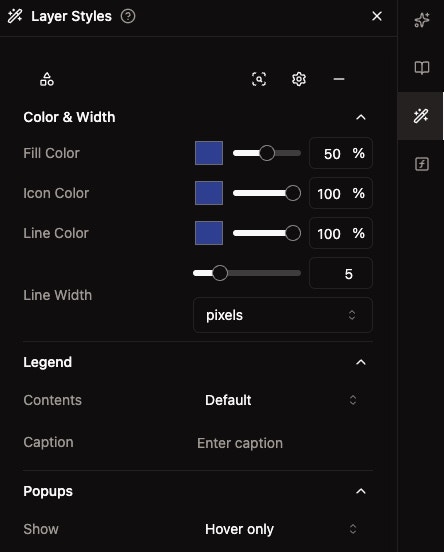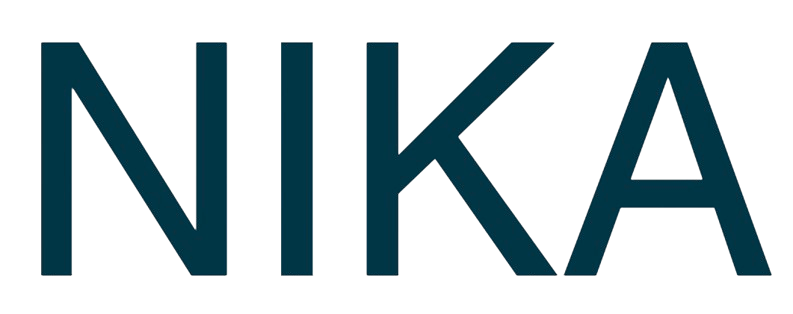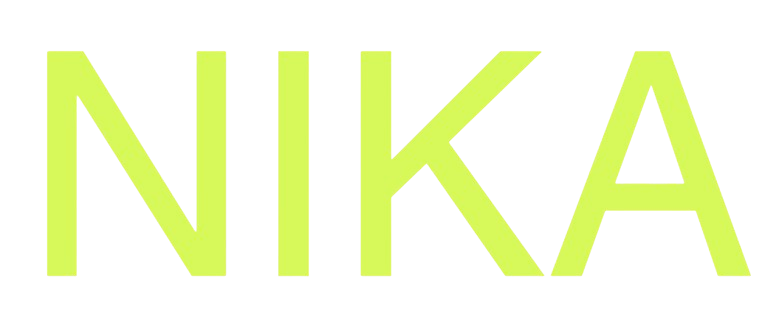Skip to main content Customize how your vector layers appear on the map using the Layer Styles panel. Control colors, widths, and visual properties to make your data stand out.
How to Style Vector Layers Access Styling Panel
Right-click on a vector layer in the layers panelSelect “Layer Styles” from the context menuStyling panel opens with customization options
Available Styling Options Fill Color
Adjust opacity using the slider (0-100%)Change color by clicking the color swatchApplies to polygon interiors and point symbols
Icon Color (for point layers)
Set point symbol color using the color pickerAdjust opacity with the sliderAffects all point features in the layer
Line Color (for line layers)
Choose line color from the color pickerControl opacity with the sliderApplies to all line features
Line Width
Set thickness using the slider or input fieldUnits in pixelsAffects line features and polygon outlines
Legend and Popup Settings Legend
Contents : Set what appears in the legendCaption : Add descriptive text for the layer
Show : Configure when popups appear (hover, click, etc.)
Upcoming Features We’re working on these advanced styling options:
Color Gradient by Attribute - Color features based on data valuesAnimation on Layer - Animate features over timeIcon Library - Choose from a variety of point symbols
Feature Requests Need additional styling options? Let us know:
Community Forum : Share ideas with other usersSupport Email : Send detailed feature requests
Next Steps
Add More Layers : Enhance your map with additional dataPublish Your Map : Share your styled vector layers