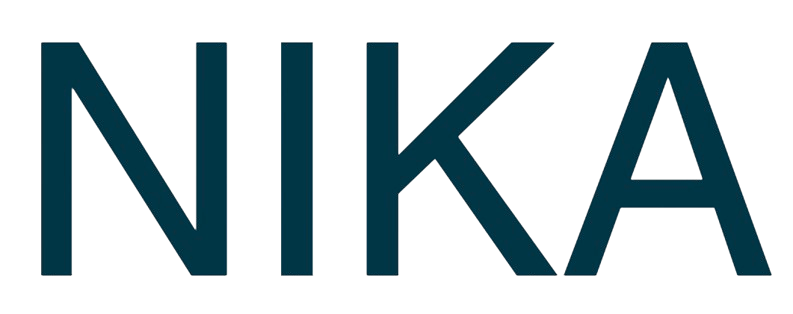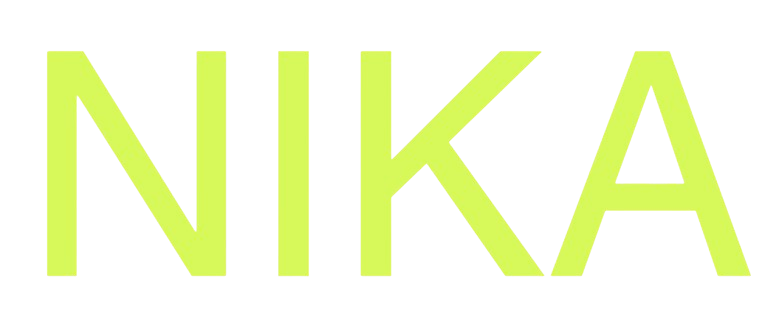Geospatial Analysis
Learn how to perform geospatial analysis with NikaWorkspace in 7 easy steps. This tutorial will guide you from creating your first notebook to publishing your analysis results.Step 1: Create Your First Notebook
Quick Start
- Navigate to Notebooks: Click on “Notebooks” in the left sidebar
- Click ”+” Button: Click the ”+” button in the notebook list
- Select “Blank Notebook”: Choose “Blank Notebook” from the dropdown menu
- Auto-Save Enabled: Your notebook is automatically saved
Rename Your Notebook
- Click Title Area: Click on the notebook title at the top left
- Type New Name: Enter a descriptive name like “Geospatial Analysis Project”
- Professional Naming: Use clear, descriptive names for your projects
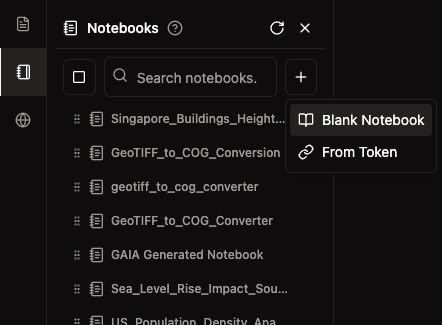
Step 2: Start Your Machine
Select Machine Configuration
Choose from available configurations:- CPUx3: 3 CPU cores, 24GB RAM, ready in under 30 seconds (recommended for beginners)
- CPUx7: 7 CPU cores, 53GB RAM, ready in over 2 minutes
- GPU Machines: For machine learning and complex processing
Start Machine
- Click “Start Machine”: Click the prominent white button
- Wait for Ready: Machine will be ready in 15-40 seconds
- Monitor Status: Hover over the green dot to check machine status
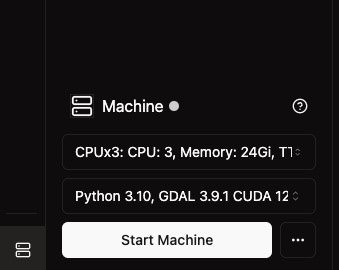
Step 3: Add Content Blocks
Using the ”+” Icon
- Find ”+” Button: Look for the ”+” icon on the left of any row
- Click ”+”: Click to add a new block
- Select Block Type: Choose from code, markdown, alerts, or media blocks
Using Keyboard Shortcut
- Press ”/”: Type ”/” in any empty row to trigger block selection
- Choose Block: Select the desired block type from the menu
Available Block Types
- Code Block: For Python code execution
- Alert Block: Highlight important information
- Headings: Create section headers
- Media: Insert images, videos, or file attachments
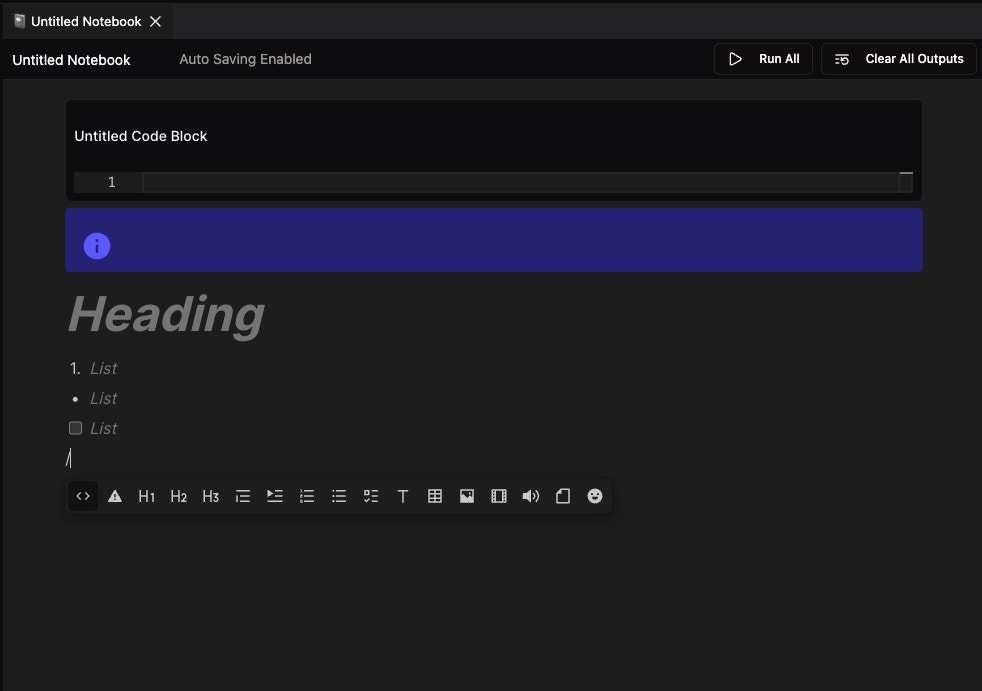
Step 4: Run Your Code
Multiple Execution Methods
- Hover Menu: Hover over code block and click the play button (▶️)
- Keyboard Shortcut: Select block and press
Shift+Enter - Run All: Use “Run All” button in top-right toolbar for sequential execution
Streaming Execution
- Real-time Output: Results stream in from the kernel
- Background Processing: Long-running code continues even if you close the workspace
- Return Later: Come back hours later to see completed results
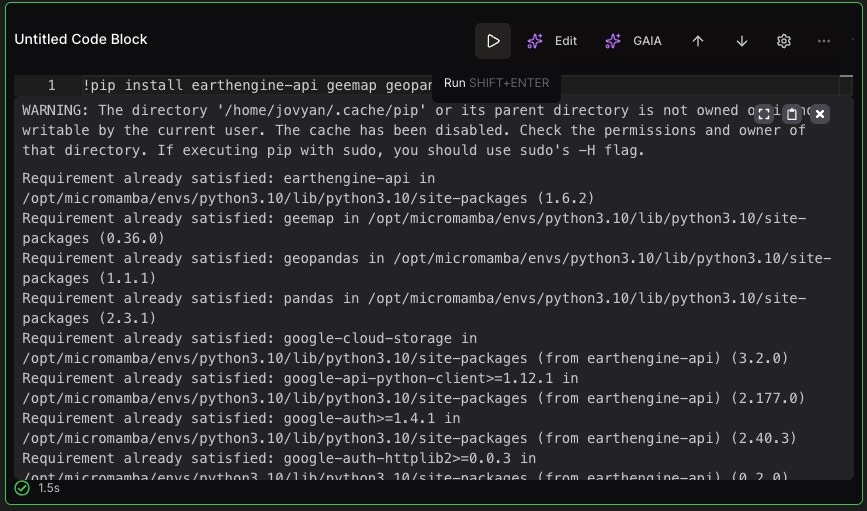
Step 5: Use Pre-installed Geospatial Libraries
GDAL and CUDA Ready
All VM kernels come with:- GDAL 3.9.1: Geospatial Data Abstraction Library
- CUDA 12.2: NVIDIA CUDA for GPU acceleration
- Python 3.10/3.11: Multiple Python versions available
Example Geospatial Code
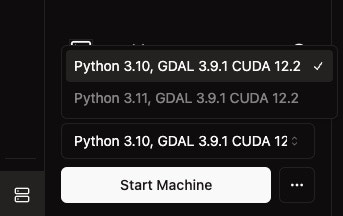
Step 6: Use AI-Powered Features
Quick AI Edit
- Press
Cmd/Ctrl + K: Get AI suggestions for code improvements - Green Suggestions: AI suggestions appear in green text
- Preview Execution: Test suggested changes before accepting
- Accept/Reject: Choose which suggestions to keep
Error Resolution with GAIA
- “Resolve in GAIA” Button: Click when you encounter errors
- AI Analysis: GAIA analyzes your entire notebook context
- Chat Interface: Ask questions and get AI assistance
- Direct Modifications: AI can modify your notebook directly

Step 7: Publish Your Analysis
Prepare for Publishing
- Finalize Your Analysis: Ensure all code blocks are executed
- Add Documentation: Include markdown blocks explaining your work
- Test Functionality: Verify all interactive features work
Publish Your Notebook
- Right-click Notebook: Right-click on your notebook in the list
- Select “Publish”: Choose the publish option from the context menu
- Fill Required Fields: Enter title*, version*, and category*
- Generate Thumbnail: Use AI generation if you don’t have a thumbnail
- Set Visibility: Choose Team Only or Public access
- Click Publish: Finalize your publication
View Published Notebook
- Click Arrow Icon: Click the arrow icon in the publish dialog
- New Tab Opens: Your published notebook opens in a new tab
- Static View: Notebook is view-only for others
- Public Hub: If public, appears in the NikaHub
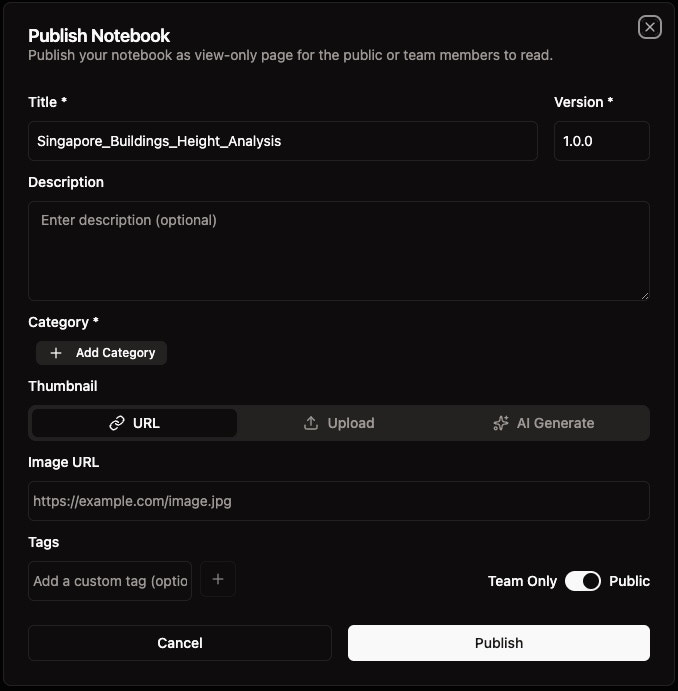
Key Features Summary
Easy to Use
- Auto-save: Everything is automatically saved
- Streaming Execution: Long-running tasks continue in background
- Multiple Execution Methods: Hover, keyboard shortcuts, or run all
- Block Reordering: Easy reordering with arrow buttons
Powerful Analysis
- Pre-installed Libraries: GDAL, CUDA, and Python ready to use
- Large Dataset Support: Work with TB-PB sized geospatial data
- GPU Acceleration: Use CUDA for faster processing
- Real-time Linting: Code quality feedback as you type
AI-Powered
- Quick AI Edit: Get code suggestions with
Cmd/Ctrl + K - Error Resolution: Use GAIA for intelligent error fixing
- Context-Aware: AI understands your entire notebook
- Chat Interface: Natural language interaction with AI
Collaboration Ready
- Team Publishing: Share with team members
- Public Hub: Share with the broader community
- Version Control: Maintain different versions of your work
- Easy Updates: Modify and republish as needed
Next Steps
Now that you’ve completed the tutorial:- Explore Libraries: Check Supported Python Libraries
- Advanced Features: Learn about AI Coding in Notebook
- Machine Management: Understand Starting Your Machine
- Publishing: Master Publishing Your Notebook
Get Expert Help
Talk to a Geospatial Expert
Need help with your geospatial projects? Our team of experts is here to assist you with implementation, best practices, and technical support.
Other ways to get help:
- Guides: Use the /guides tab for detailed tutorials
- Community: Ask questions in our community forum
- Support: Send us a support request