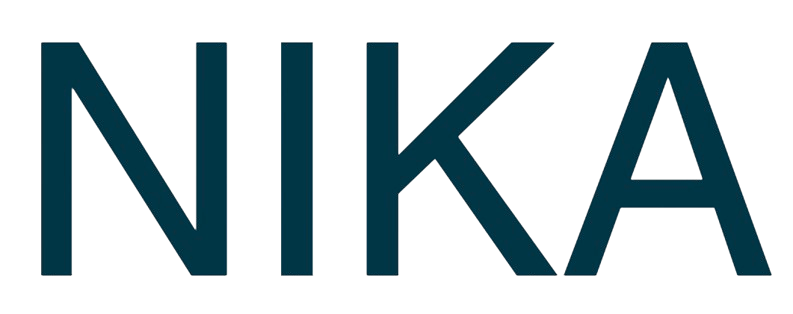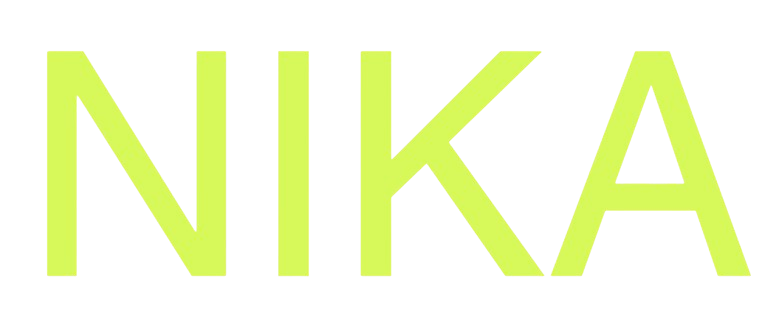Skip to main contentSave your current map view (zoom level and center position) so that whenever the map is reopened, it starts from that exact view state.

How to Set Initial View
Save Current View
- Navigate to your desired view - pan and zoom to the perfect position
- Click the “Save Initial View” button in the top toolbar
- View is now saved - the map will open to this view every time
What Gets Saved
- Center position - the geographic center of the map
- Zoom level - how close or far the view is
- Current view state - exactly as you see it now
Update Initial View
- Navigate to a new view and click the save button again
- Previous view is replaced with the new one
- All future opens will use the updated view
Use Cases
- Focus on important data - center on your key analysis area
- Professional presentation - ensure others see the right view first
- Consistent experience - everyone opens to the same view
- Save time - no need to navigate to the right view each time
Next Steps
- Publish Your Map: Share your map with the saved initial view
- Add More Layers: Enhance your map with additional data