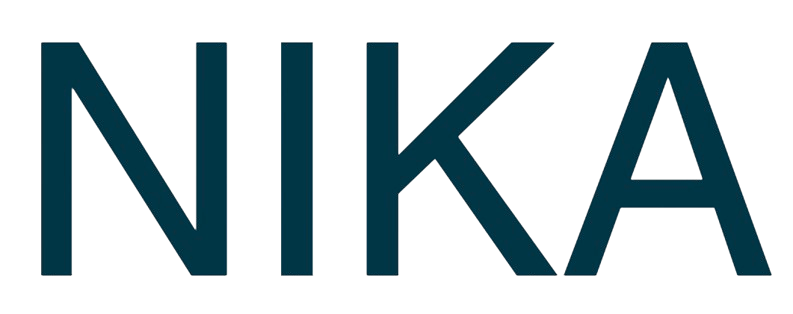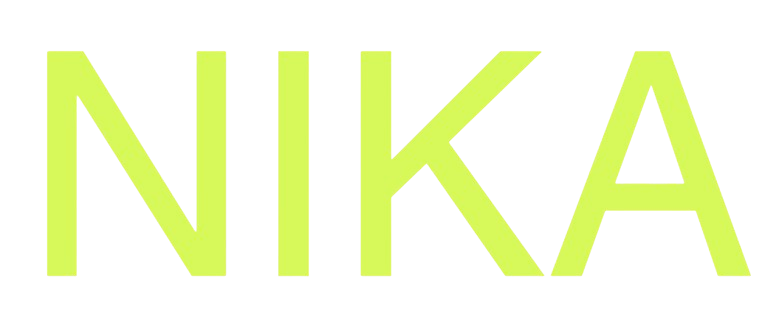Step 1: Select Machine Type
Available Configurations
Choose from these pre-configured options:CPU Machines
- CPUx3: 3 CPU cores, 24GB RAM, ready in under 30 seconds
- CPUx7: 7 CPU cores, 53GB RAM, ready in over 2 minutes
- CPUx21: 20 CPU cores, 156GB RAM, ready in over 2 minutes
GPU Machines
- Nvidia T4 x1: 6 CPU cores, 24GB RAM, 1x T4 GPU (16GB), ready in over 2 minutes
- Nvidia T4 x2: 14 CPU cores, 50GB RAM, 2x T4 GPUs (32GB), ready in over 2 minutes
- Nvidia T4 x4: 30 CPU cores, 100GB RAM, 4x T4 GPUs (64GB), ready in over 2 minutes
Advanced Configurations
For larger machines (H100, more RAM, etc.):- Contact Support: Send email request for custom configurations
- Custom Specs: Specify your exact requirements
- Availability Check: Support will confirm availability and pricing
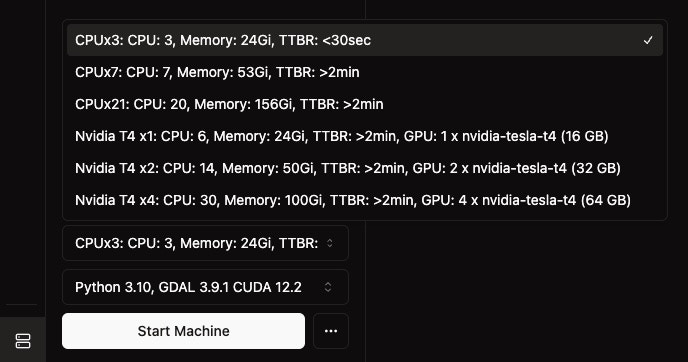
Step 2: Start Your Machine
Quick Start
- Select Configuration: Choose your desired machine type from the dropdown
- Click “Start Machine”: Click the prominent white button
- Wait for Ready: Machine will be ready in 15-40 seconds depending on type
Start Times
- CPUx3: ~15 seconds (fastest)
- Other Configurations: ~40 seconds or more (varies by availability)
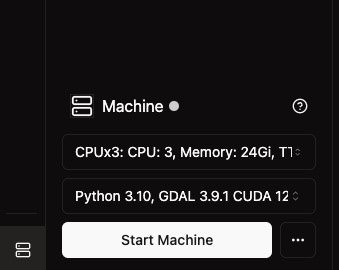
Step 3: Monitor Machine Status
Status Indicators
Monitor your machine status in two ways:Method 1: Machine Panel
- Hover over green dot: Shows detailed status information
- View metrics: Uptime, CPU usage, memory usage
- Real-time updates: Status updates automatically
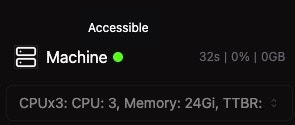
Method 2: Bottom Left Icon
- Hover over machine icon: Quick status overview
- Visual indicator: Shows if machine is running or terminated
- Easy access: Always visible in workspace
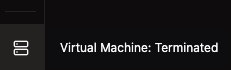
Step 4: Stop Machine
Stop Process
- Click “Stop Machine”: Click the white button in machine panel
- Immediate Stop: Machine stops running immediately
- No Compute Cost: No charges after stopping
Benefits of Stopping
- Save Resources: Stop when not actively using
- Cost Control: No charges when stopped
- Quick Restart: Can restart anytime needed
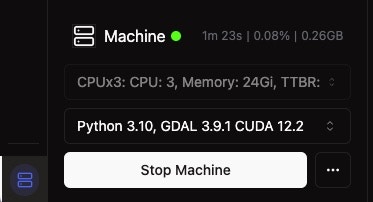
Auto-Shutdown Feature
Smart Shutdown
- 15-Minute Timer: Machine auto-shuts down 15 minutes after last user leaves
- No Code Running: Only shuts down when no code is executing
- Retry Logic: Retries shutdown every 15 minutes if conditions aren’t met
- Cost Savings: Helps save compute hour quota
When Auto-Shutdown Triggers
- All users left workspace: No active users in the notebook
- No active code: No code cells currently running
- Idle period: 15 minutes of inactivity
Best Practices
Machine Selection
- Start Small: Begin with CPUx3 for simple analysis
- Scale Up: Upgrade to larger machines for complex tasks
- GPU for ML: Use GPU machines for machine learning workloads
- Cost Consideration: Larger machines consume more resources
Resource Management
- Stop When Done: Stop machines when not actively working
- Monitor Usage: Check status regularly
- Plan Sessions: Start machines when ready to work
- Use Auto-Shutdown: Let the system manage idle machines
Next Steps
Now that your machine is running:- Start Coding: Begin your analysis in the notebook
- Load Data: Access your workspace files
- Use GPU: Leverage GPU acceleration if available
- Monitor Performance: Keep an eye on resource usage
Get Expert Help
Talk to a Geospatial Expert
Need help with your geospatial projects? Our team of experts is here to assist you with implementation, best practices, and technical support.
Other ways to get help:
- Guides: Use the /guides tab for detailed tutorials
- Community: Ask questions in our community forum
- Support: Send us a support request