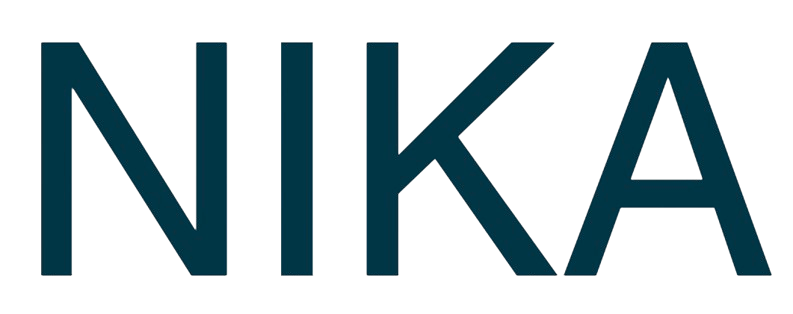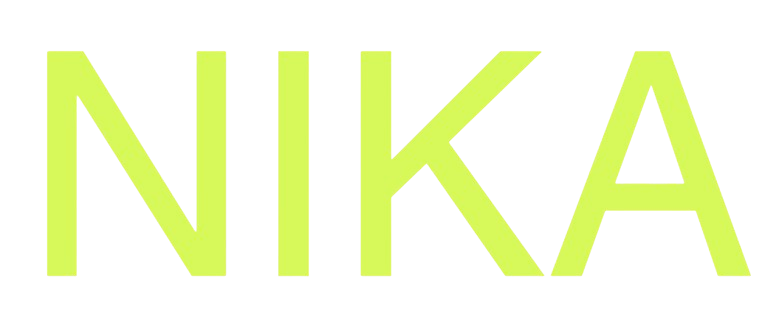Step 1: Access NikaMap
- Navigate to NikaMap: In NikaWorkspace, click on the Globe icon in the left sidebar
- View Map List: You’ll see a list of your existing maps on the left panel
- Create New: Click the ”+” button and then the “New Map” button to create a new one
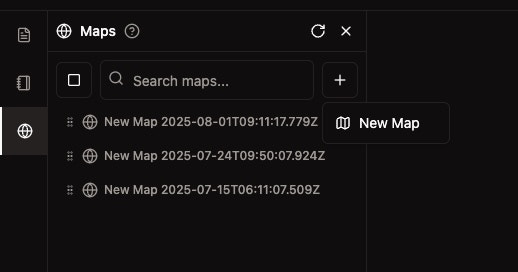
- First Map: Your first map will appear in the middle of the screen
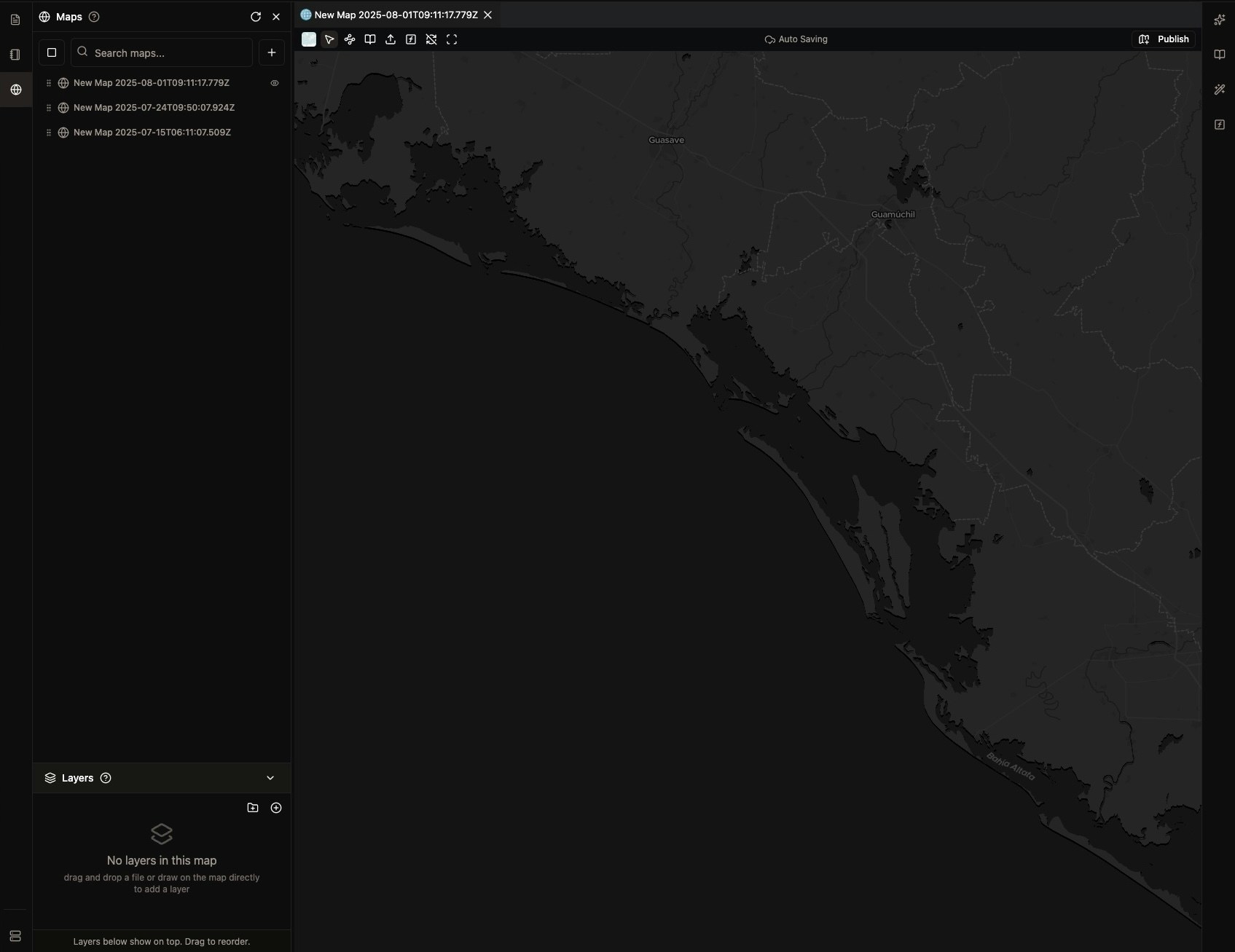
Step 2: Rename Your Map
- Reame: Right click on a map to open rename dialog
- Save: Click “Save” to finalize
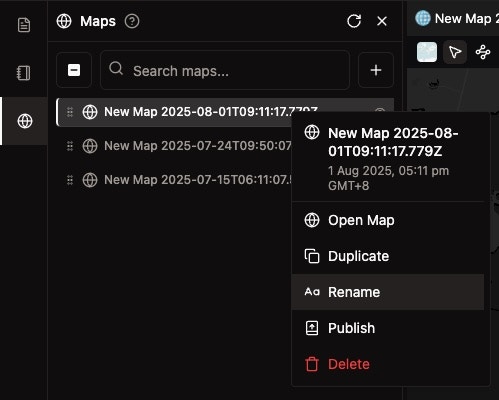
Step 3: Choose Your Basemap
When creating a new map, it will by default usedataviz basemap, you can follow Change Base Map to select other options.
Tips and Best Practices
Map Organization
- Descriptive Names: Use clear, descriptive names for your maps
- Consistent Naming: Follow a naming convention for your team
- Cleaning: Right click to delete temporary maps that you will no longer use
Performance
- Start Simple: Begin with a basic basemap and add complexity gradually
- Layer Limits: Theoretically NikaMap can load large vector and raster
- Auto Saving: NikaMap will auto save your changes, no more worry of data loss
Get Expert Help
Talk to a Geospatial Expert
Need help with your geospatial projects? Our team of experts is here to assist you with implementation, best practices, and technical support.
Other ways to get help:
- Guides: Use the /guides tab for detailed tutorials
- Community: Ask questions in our community forum
- Support: Send us a support request