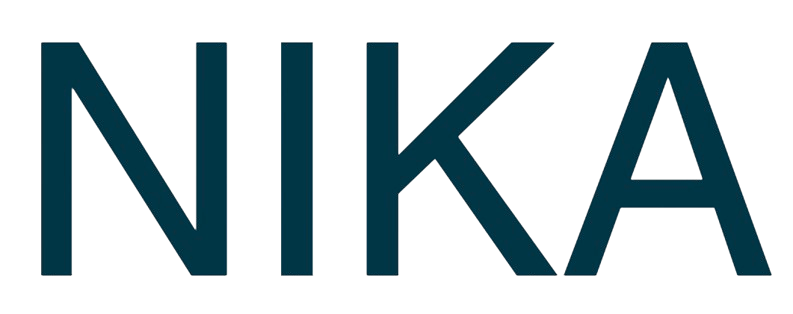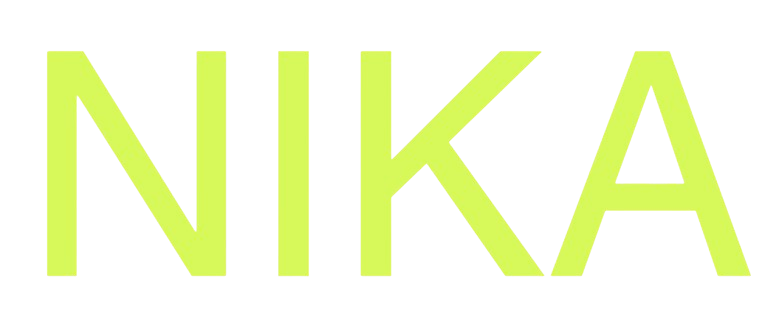Step 1: Access Publish Options
Method 1: Right-Click on Map List
- Open Map List: Navigate to your maps in the left panel
- Right-click Map: Right-click on the map you want to publish
- Select “Publish”: Choose the publish option from the context menu
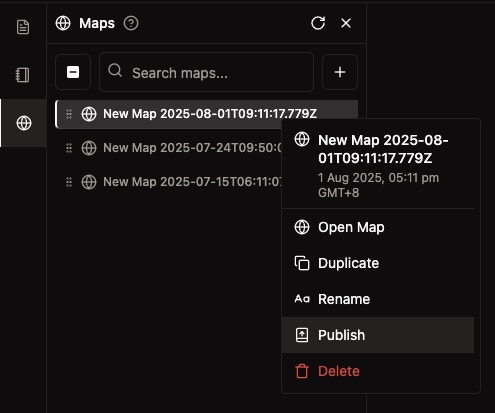
Method 2: Publish Button in Map
- Open Your Map: Open the map you want to publish
- Find Publish Button: Look for the publish button in the top-right toolbar
- Click Publish: Click the publish button to open the publish dialog
Step 2: Fill in Compulsory Fields
Required Information (marked with asterisk *)
- Title*: Enter a descriptive name for your published map
- Version*: Specify the version number (e.g., “1.0.0”)
- Category*: Add at least one category by clicking ”+ Add Category”
Optional Information
- Description: Add a detailed description of the map content (optional)
- Tags: Add relevant tags for categorization (optional)
Thumbnail Options
You have three options for creating a thumbnail:Option 1: URL
- Enter an image URL in the “Image URL” field
Option 2: Upload
- Click “Upload” and select an image file from your computer
Option 3: AI Generate (Recommended if no thumbnail)
- Click “AI Generate” with the sparkle icon
- AI will automatically create a relevant thumbnail based on your map content
Access Control Settings
- Public: Anyone from public can discover and access the map. All public content can be found at Nika Hub
- Password Protected: Anyone with the link can access with password. Share the link and password with specific users
- Restricted (Team Only): Only people from your organization can discover and access. All team published content can be found at Team Hub if you are already signed in
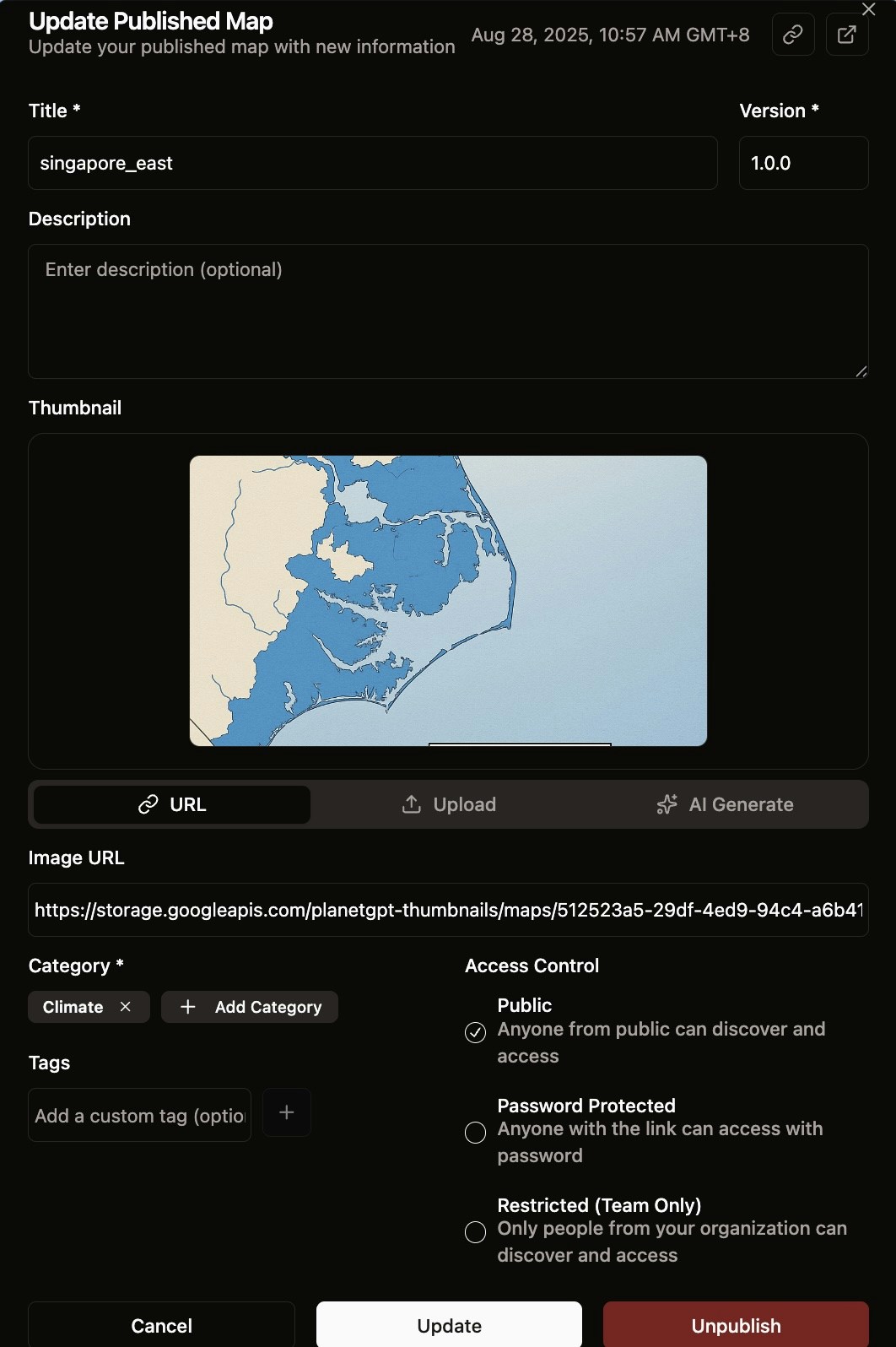
Step 3: Update Published Map
Access Update Options
- Open Published Map: Open your published map
- Find Update Button: Look for the update option in the publish dialog
- Modify Information: Change any of the following:
- Title and version
- Description
- Categories
- Thumbnail (URL, upload, or AI generate)
- Tags
- Access Control (Public, Password Protected, or Team Only)
Update Process
- Make Changes: Modify the desired information
- Review Settings: Double-check all settings
- Click “Update”: Click the update button to republish changes
- Alternative: Unpublish: Use “Unpublish” button to remove from public/team access

Step 4: View Published Map
Access Published Map
- Click Arrow Icon: Click the arrow icon at the top right of the publish dialog
- New Tab Opens: A new browser tab will open with your published map
- Static View: The map opens in a static, view-only format
Published Map Features
- View-Only Access: Users can view but not edit the map
- Layer Visibility: All layers are visible as configured
- Interactive Elements: Map maintains interactive features like zoom and pan
- Public Hub: If published publicly, the map appears in the NikaHub
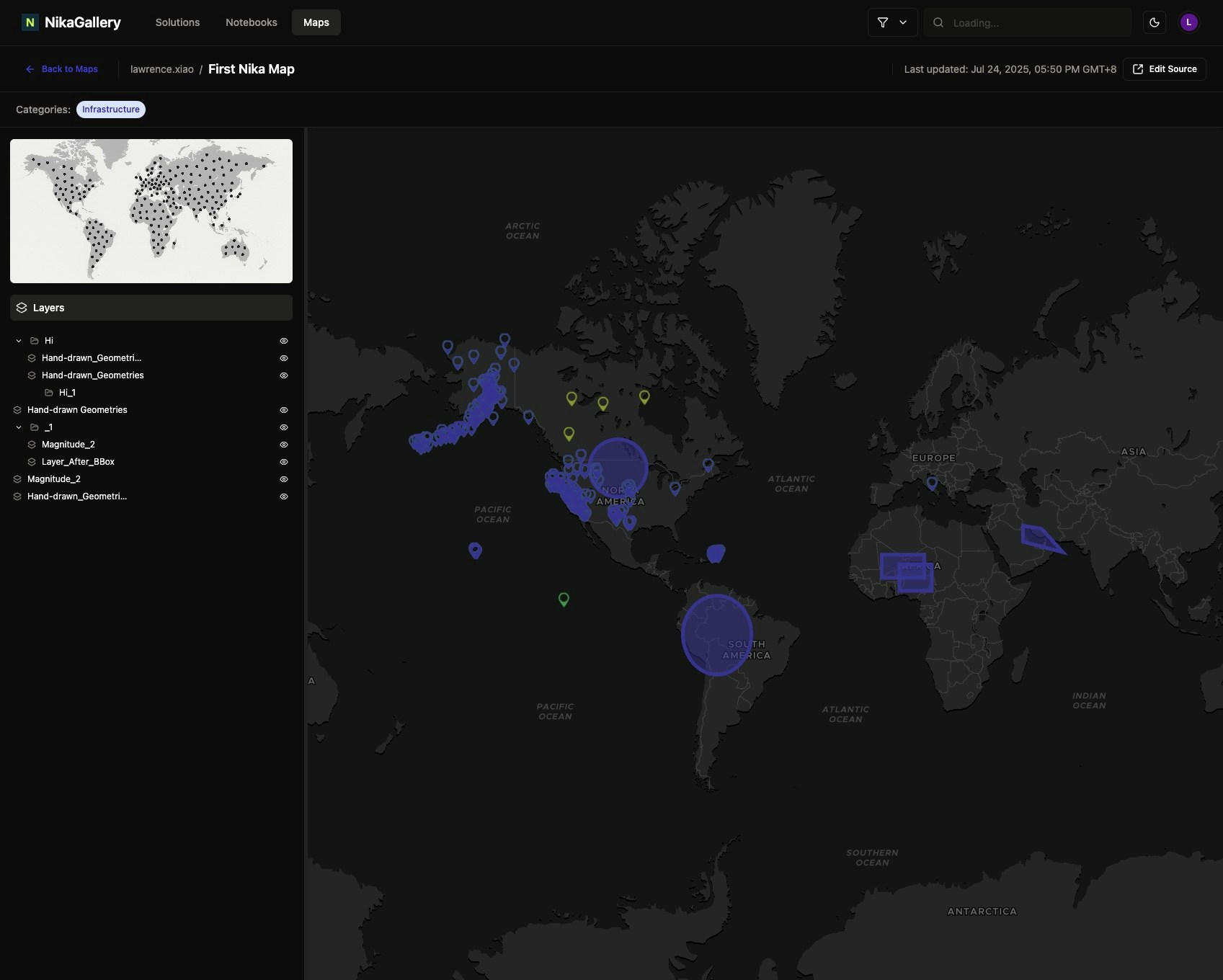
Best Practices
Before Publishing
- Finalize Your Map: Ensure all layers and styling are complete
- Set Initial View: Position the map at the desired initial view
- Test Functionality: Test all interactive features
- Optimize Performance: Ensure good loading performance
Content Quality
- Accurate Data: Ensure data accuracy and currency
- Clear Visualization: Create clear and informative visualizations
- Proper Styling: Use appropriate styling and colors
- Clear Documentation: Provide clear descriptions and documentation
Publishing Strategy
- Consistent Naming: Use consistent naming conventions
- Regular Updates: Keep published maps current and updated
- Quality Assurance: Implement quality assurance processes
- Community Engagement: Engage with community feedback
Troubleshooting
Common Issues
- Publishing Fails: Check that all required fields (marked with *) are filled
- Thumbnail Issues: Use AI generation if you don’t have a thumbnail
- Permission Problems: Verify access control settings (Public, Password Protected, or Team Only)
- Update Issues: Ensure you click “Update” after making changes
Solutions
- Validate Data: Ensure all data is valid and properly formatted
- Check Required Fields: Review all fields marked with asterisks
- Test Locally: Test map functionality before publishing
- Contact Support: Contact support for persistent issues
Next Steps
Now that you’ve published your map:- Share: Share your published map with your team or community
- Monitor: Monitor engagement and feedback
- Update: Keep your map current and updated
- Engage: Engage with the community and respond to feedback
Get Expert Help
Talk to a Geospatial Expert
Need help with your geospatial projects? Our team of experts is here to assist you with implementation, best practices, and technical support.
Other ways to get help:
- Guides: Use the /guides tab for detailed tutorials
- Community: Ask questions in our community forum
- Support: Send us a support request