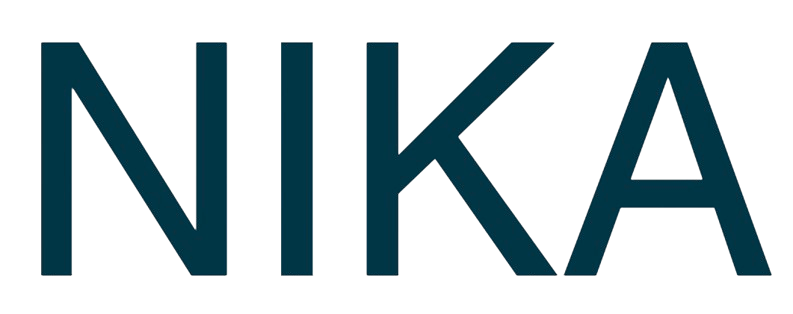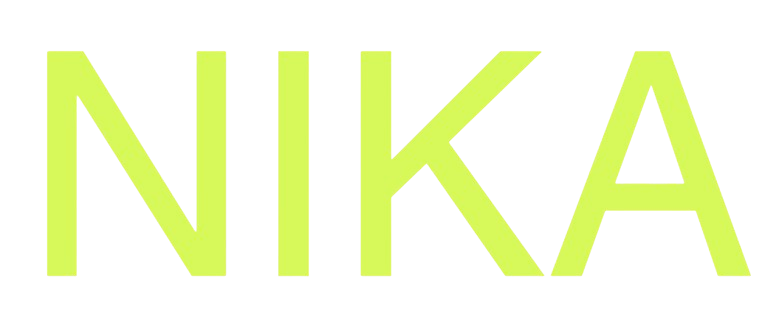Step 1: Add Database Connection
- Go to Database Management
- Click “Add External Database”
- Select “PostgreSQL” from the database types
Step 2: Get Connection String from your Postgres Database
- Go to your database provider such as Supabase in this example
- Creacte new or select an existing postgres database project
- Click
Connectat its top bar - Copy the value of the session pool url and replace the password placeholder with your actual password
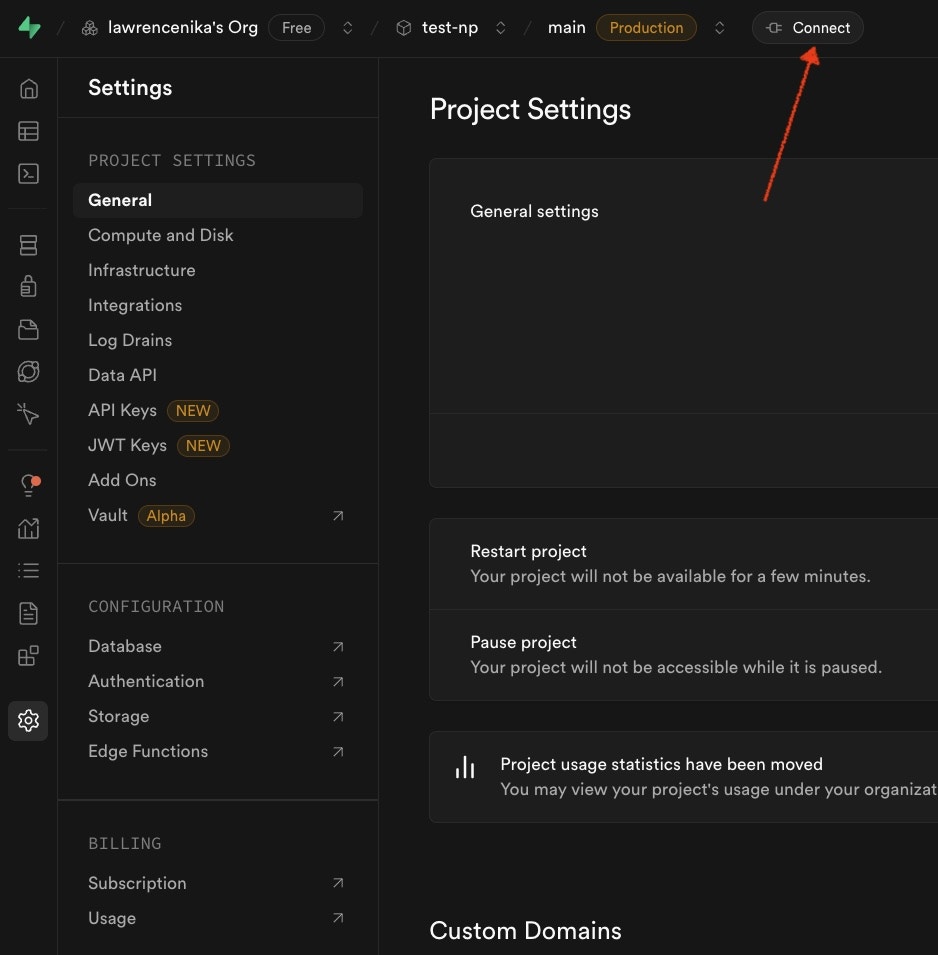
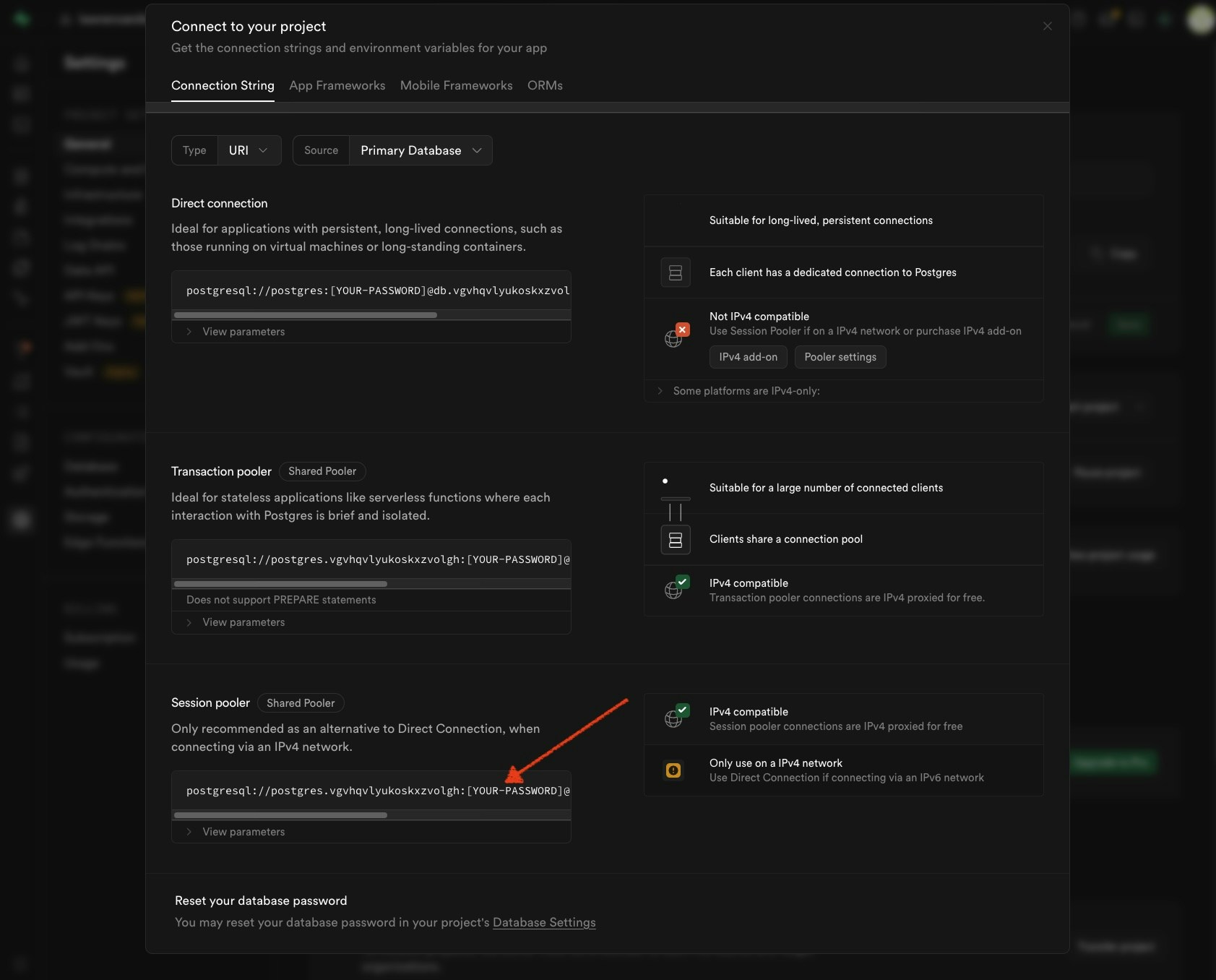
Step 3: Enter Connection String in Creation Connection Dialog
- Host: Your PostgreSQL server address
- Port: Default 5432 (or your custom port)
- Database: Target database name
- Username: Your database username
- Password: Your database password
- SSL Mode: Required for Supabase connections
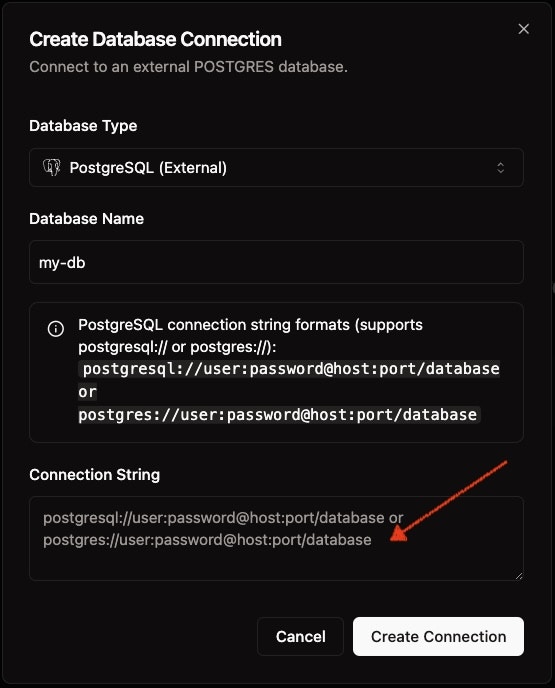
Step 4: Test and Save
Click “Save Connection”For Supabase, use your project’s connection string and ensure SSL is enabled.
Get Expert Help
Talk to a Geospatial Expert
Need help with your geospatial projects? Our team of experts is here to assist you with implementation, best practices, and technical support.
Other ways to get help:
- Guides: Use the /guides tab for detailed tutorials
- Community: Ask questions in our community forum
- Support: Send us a support request