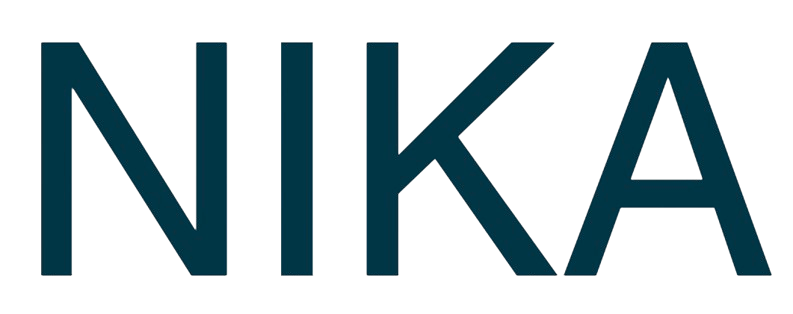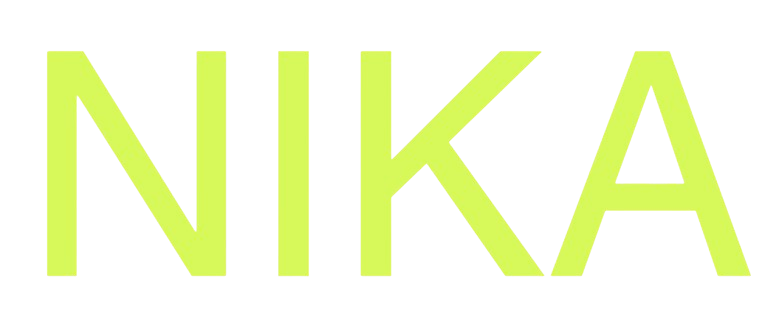Skip to main content Synchronize the center and zoom level across all opened maps with a simple button click. When enabled, panning and zooming on any map will move all other maps to the same view state.
How to Sync Maps Enable Synchronization
Open multiple maps in separate panelsClick the sync button in the top toolbar of any map panelAll maps are now synchronized - panning or zooming on one map moves all others
What Gets Synced
Center position - all maps show the same geographic centerZoom level - all maps maintain the same zoom levelReal-time updates - changes happen instantly across all maps
Disable Synchronization
Click the sync button again to turn off synchronizationMaps return to independent navigation - each map can be moved separately
Use Cases
Compare different datasets on the same areaView different base maps at the same locationAnalyze multiple time periods side by sideCoordinate team analysis with consistent views
Next Steps
Set Initial View : Optimize your synchronized map displayPublish Your Maps : Share synchronized views with others