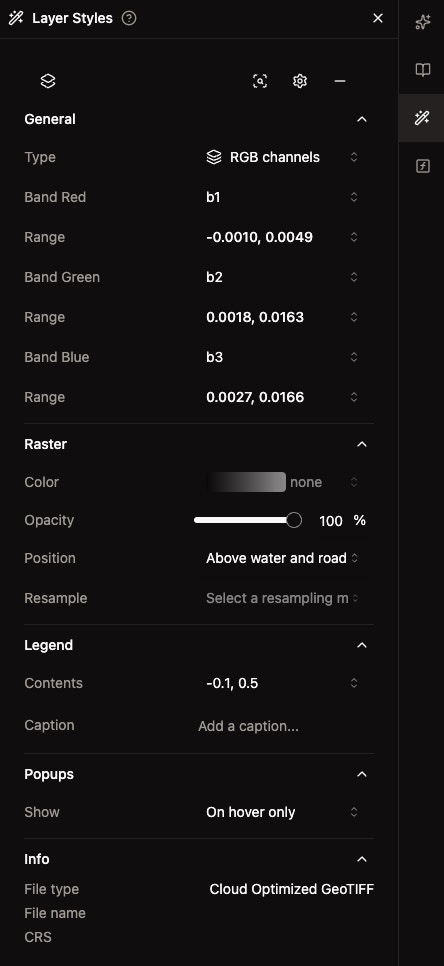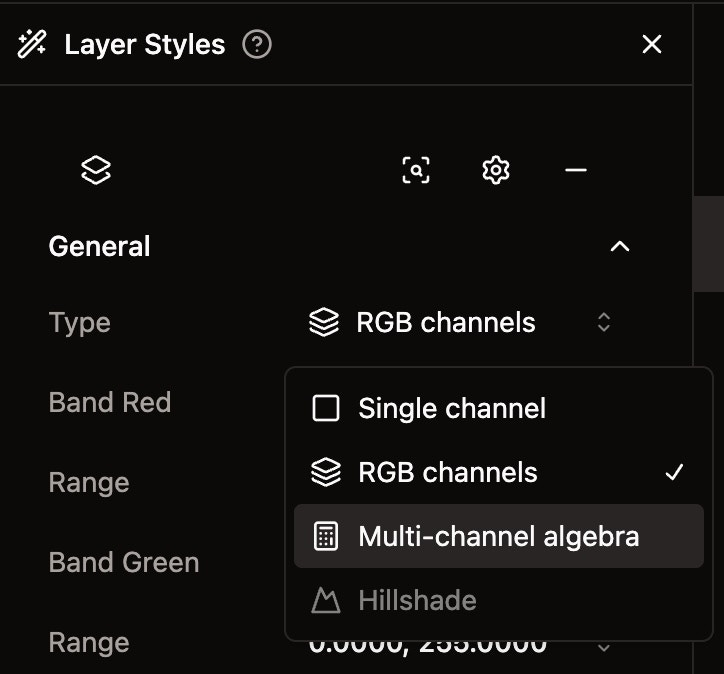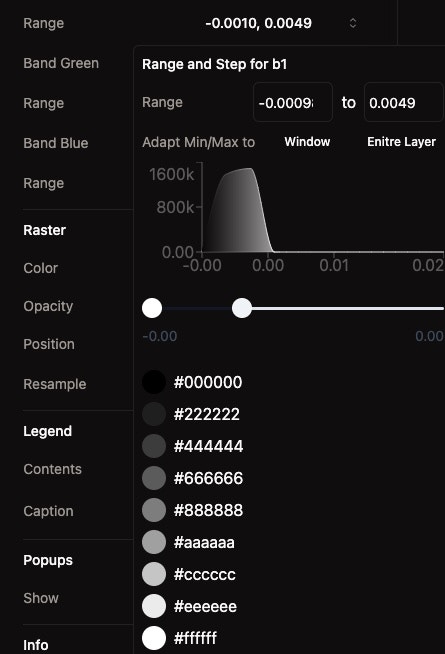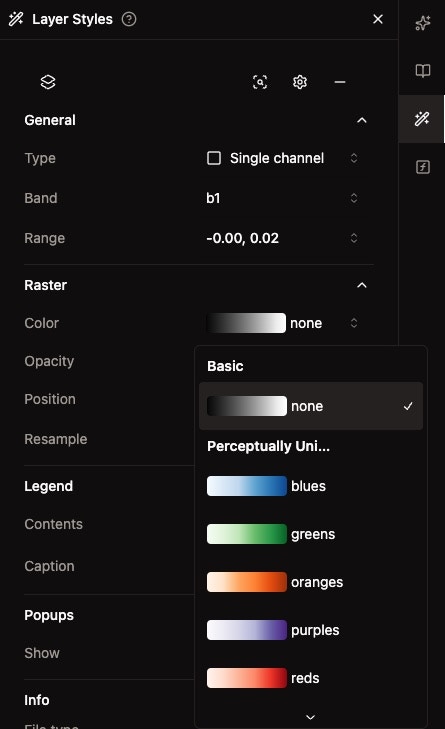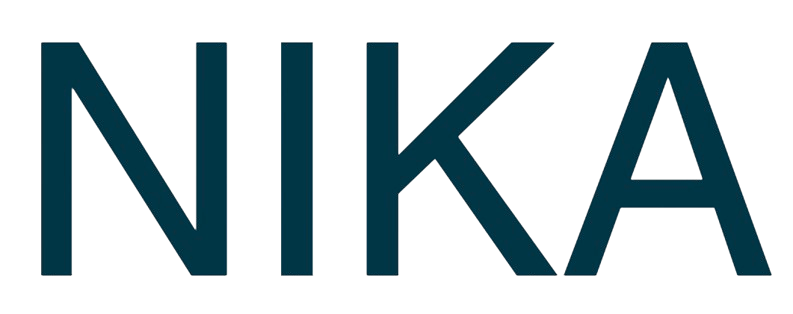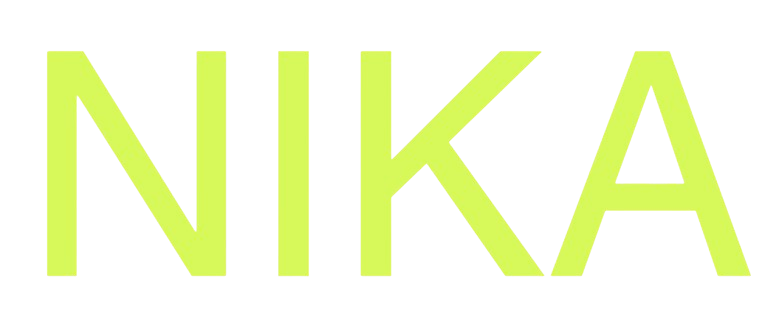Skip to main content Customize how your raster layers appear on the map using the Layer Styles panel. Control visualization types, band selection, color mapping, and data ranges to effectively display your raster data.
How to Style Raster Layers Access Styling Panel
Right-click on a raster layer in the layers panelSelect “Layer Styles” from the context menuStyling panel opens with all raster customization options
Available Styling Sections General Section
Type : Choose visualization method (Single channel, RGB channels, Hillshade)Band Selection : Select which bands to displayRange : Set data range for each band
Raster Section
Color : Choose color map or paletteOpacity : Adjust layer transparency (0-100%)Position : Control layer stacking orderResample : Select resampling method for zoom levels
Legend Section
Contents : Set value range displayed in legendCaption : Add descriptive text for the layer
Show : Configure when popup information appears
Info Section
File type : Shows raster format (e.g., Cloud Optimized GeoTIFF)File name : Display file nameCRS : Show coordinate reference system
Visualization Types Single Channel
Display one band at a timeChoose band : Select b1, b2, b3, etc.Set range : Adjust min/max values for the selected bandApply color map : Use different color schemes
RGB Channels
Display three bands as red, green, and blueBand Red : Select which band appears as redBand Green : Select which band appears as greenBand Blue : Select which band appears as blueIndividual ranges : Set min/max for each color channel
Composite Band (NDVI, etc.)
Mathematical combinations of bandsNDVI : Normalized Difference Vegetation IndexOther indices : EVI, NDBI, and moreCustom formulas : Create your own band combinations
Band Range Adjustment Adjust Min/Max Values
Select a band in the General sectionView histogram showing data distributionDrag sliders to set new min/max valuesSee real-time updates on the map
Range Options
Window : Adjust range based on current map viewEntire Layer : Use full data range across the entire datasetManual : Set custom min/max values
Histogram Display
Data distribution : See how values are spreadPeak identification : Find concentration of valuesOutlier detection : Identify extreme values
Color Map Selection Available Color Maps Basic
None : Grayscale gradient (black to white)Simple : Basic color schemes
Blues : Blue gradient for water, elevationGreens : Green gradient for vegetationOranges : Orange gradient for temperaturePurples : Purple gradient for specialized dataReds : Red gradient for intensity, heat
Specialized
Rainbow : Full spectrum for complex dataViridis : Colorblind-friendly gradientPlasma : High-contrast gradientInferno : Dark-to-light gradient
Color Map Application
Single channel mode : Apply to individual bandsReal-time preview : See changes immediatelyData-appropriate : Choose based on data type and purpose
Auto-Save Feature All styling changes are automatically saved for future sessions:
Settings persist when you close and reopen the mapNo manual saving requiredConsistent appearance across sessionsTeam collaboration benefits from saved settings
Best Practices Choose Appropriate Visualization
Single channel : For individual band analysisRGB : For natural color or false color compositesComposite : For derived indices and calculations
Set Optimal Ranges
Use histogram to understand data distributionAvoid extreme values that hide important patternsConsider data type when setting ranges
Select Suitable Color Maps
Grayscale : For general data visualizationSequential colors : For continuous data (elevation, temperature)Diverging colors : For data with meaningful center pointColorblind-friendly : For accessibility
Next Steps
Add More Raster Layers : Combine multiple raster datasetsCreate Composites : Build custom band combinationsPublish Your Map : Share your styled raster layers